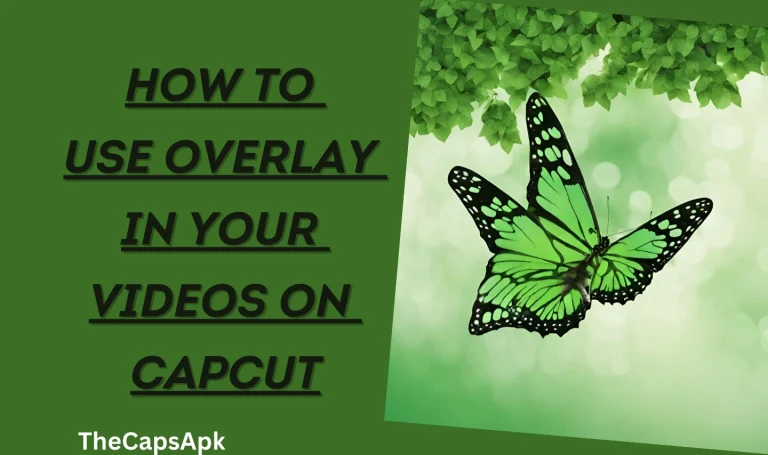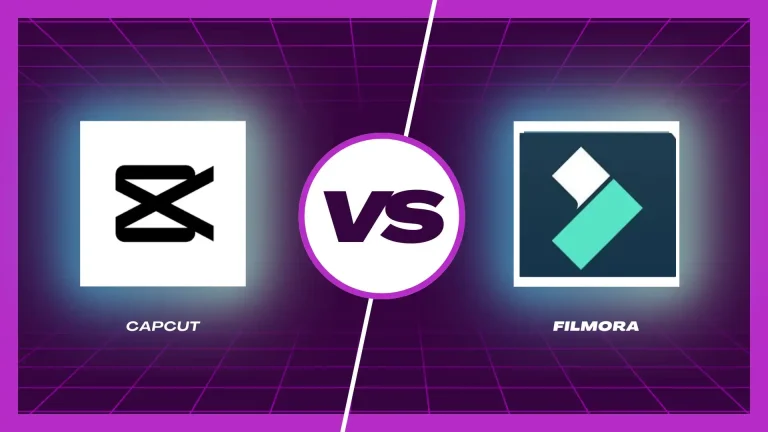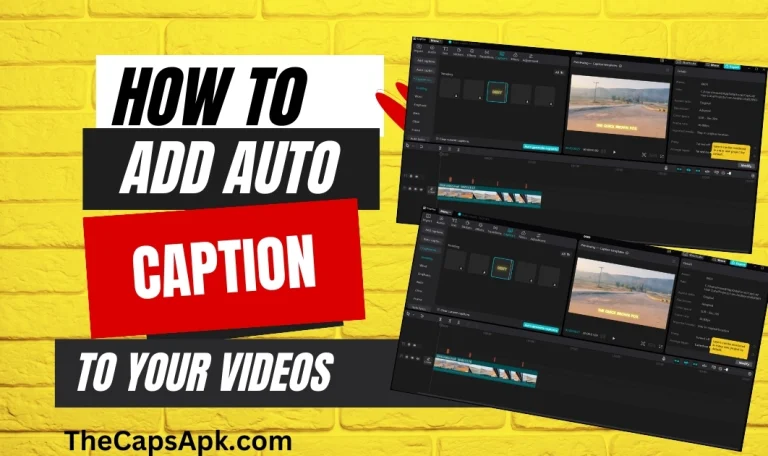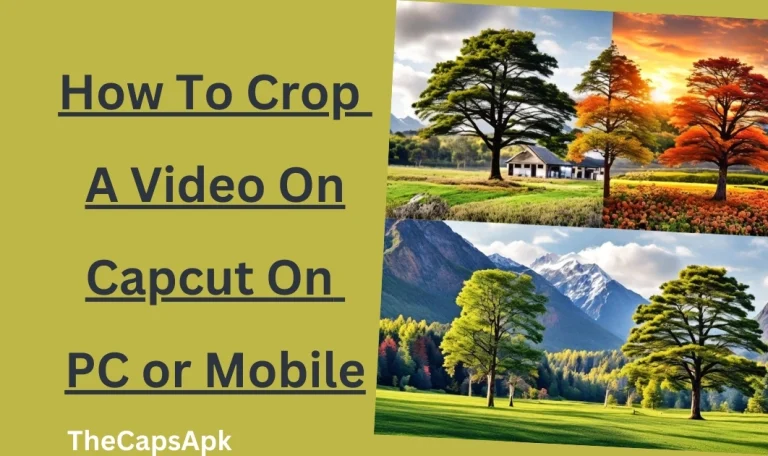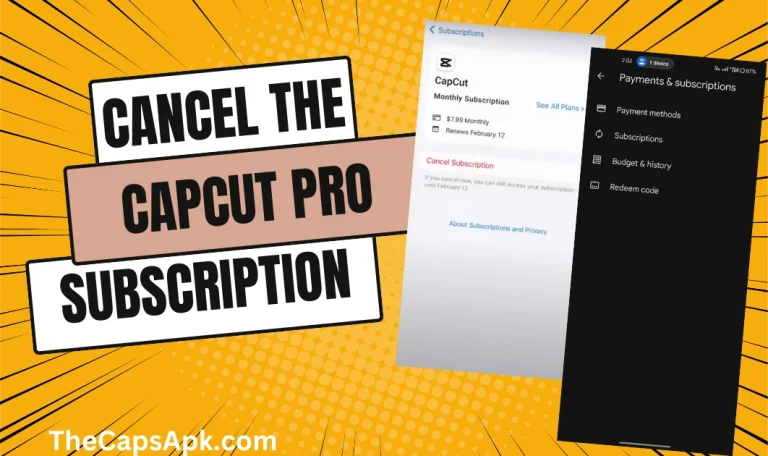How To Remove The Capcut Watermark (2024 Guide)
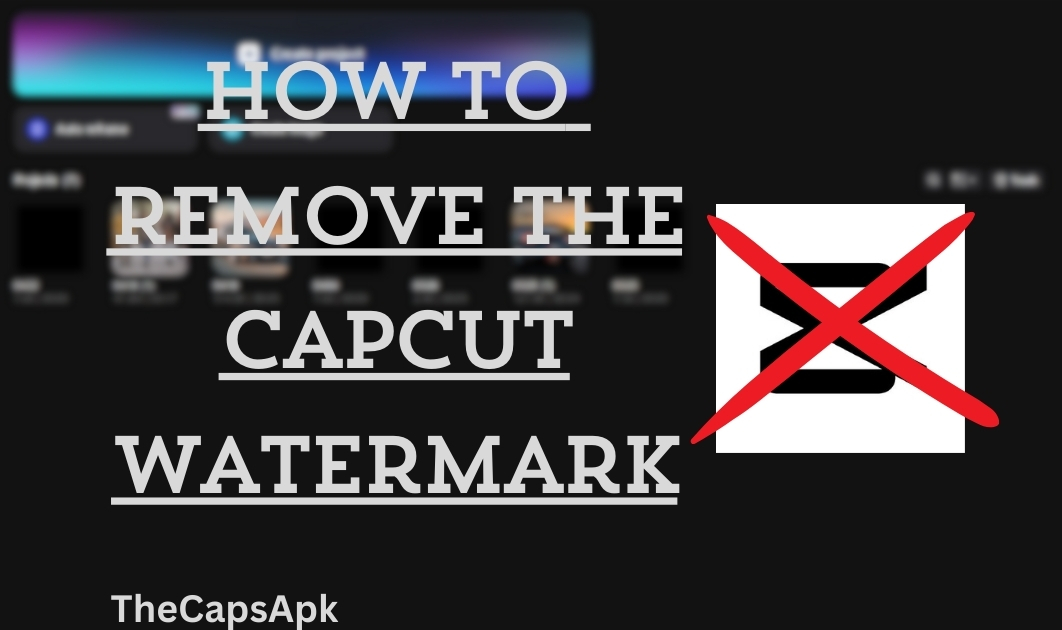
Making a professional-looking video demands high-level skills and expertise. Imagine you have created an absolute gem of a video on Capcut and when you review it, you see that distracting watermark right at the corner of the video. Uhhhh! Serious! Your efforts in creating a video get wasted by that watermark. Don’t worry, I have brought a solution to your problem which is “How to remove the Capcut watermark“.
Capcut is an all-in-one best video editing application that provides you with all the premium and advanced features that help you to create a professional and engaging video and guess what? It’s absolutely free! The only issue that comes up while editing videos on it is that it shows a watermark in the video which feels very annoying. In this detailed guide, we will give you a solution to this problem and show you how to remove the Capcut watermark from the video.
So let’s dive into this article and learn how to remove the Capcut watermark in simple and easy steps.
Download the latest version of the Pro version of the Capcut application.
How to remove the Capcut watermark from videos on Android and iPhone
Capcut is one of the best video editing tools which provides you with all the advanced feature that assists you in creating a professional-looking video. You can create super cool and exciting videos using this useful application and can also share them on various social media platforms like TikTok, Instagram, YouTube, etc. The only issue that comes up while editing your videos on Capcut is the watermark spot that comes in videos.
But this issue is not permanent. You can easily remove the watermark from your videos. There are two types of watermarks that appear in the videos, the first one appears at the end of the video, and the second one comes in the templates. In order to remove these watermarks, we have brought two methods for you.
The first method is to delete the end part of the video and the second one is to export the template video choosing without the watermark option.
Read our useful insights on how you can use video overlays in Capcut.
Method 1: Deleting the End Part of the Clip
The first method to remove the Capcut watermark is deleting the end part of the video. This method is convenient for videos but not for templates. A watermark that comes at the end of the video can be easily removed by applying this method to your video. Follow the steps mentioned below to remove the watermark from videos:
Start your new project
To start the proceedings, you first have to create your new project. Please click on the “new project” to continue the process.
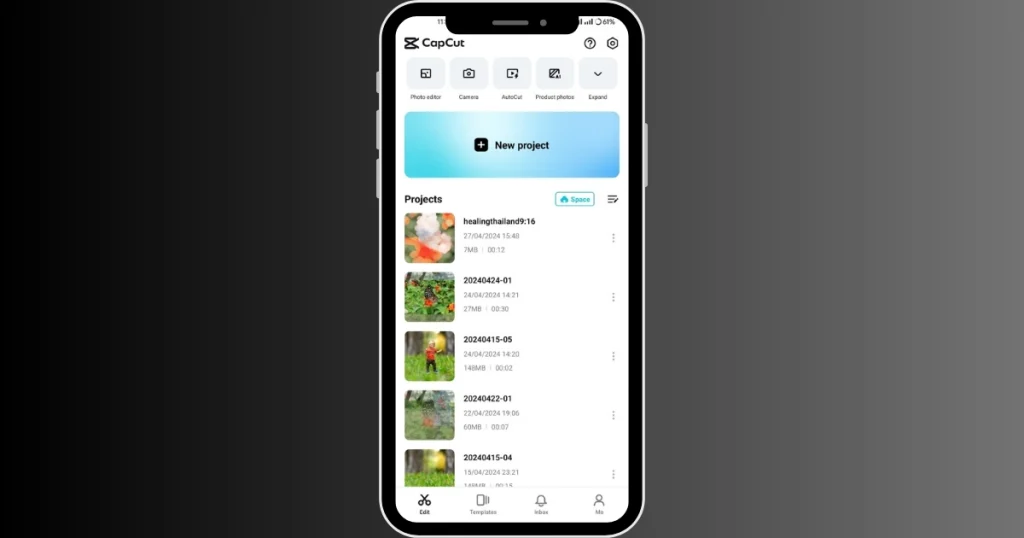
Import your video to the timeline
Select the video which you want to edit and import it to the timeline. Now, please slide your video to the right until the ending part comes. There you can see a separate ending clip is already attached to your main video by Capcut.
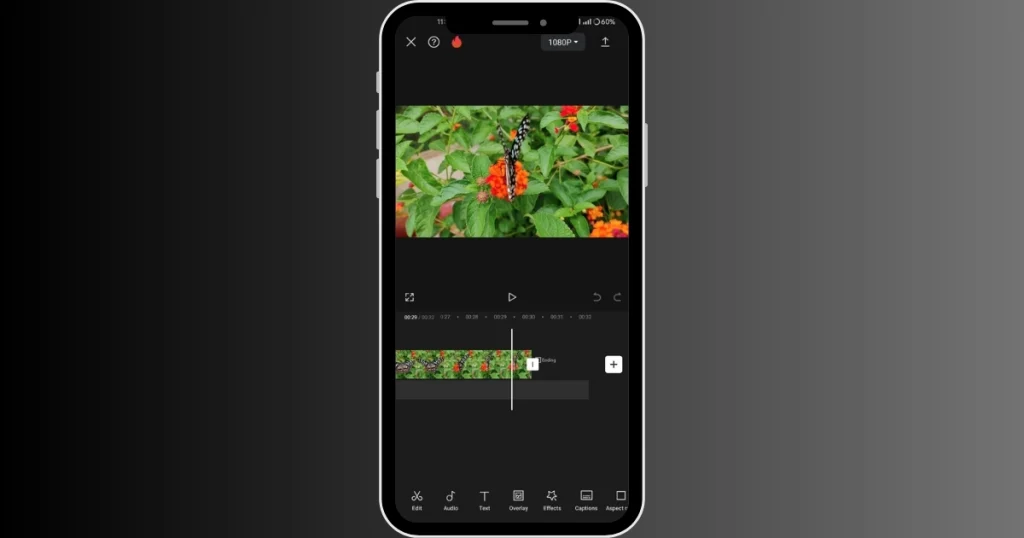
Delete the ending watermark clip
Click on the ending watermark clip and in the bottom menu row, you can see the delete option. Tap on the “delete” option and the watermark clip will be permanently removed from your video. Now you continue your editing. After you are done with your editing, you can export it on social media platforms or save it on your device.
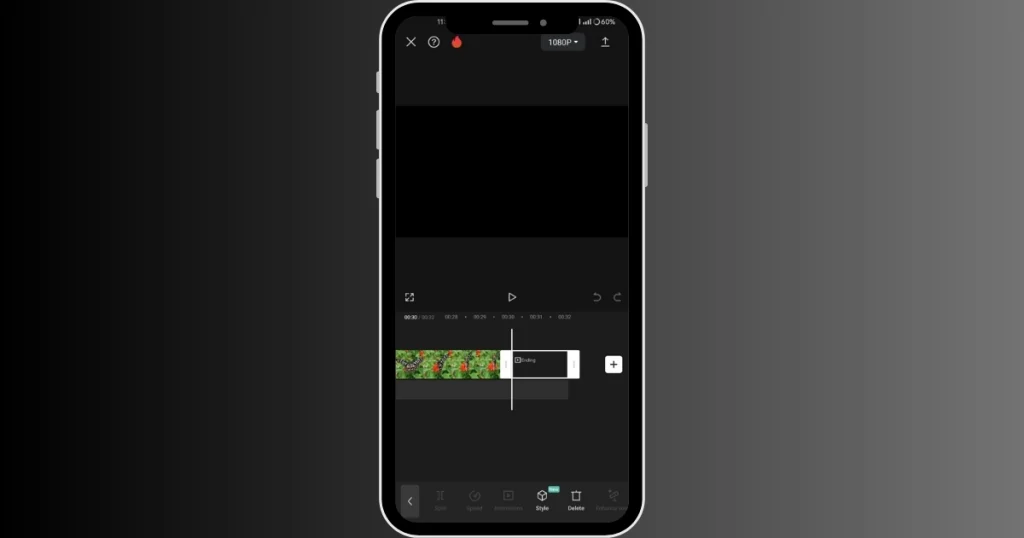
Read our informational article on how you can effectively crop your videos or images while using Capcut.
Method 2: Exporting templates without watermark
Now coming to the templates, you know that you can not edit the Capcut templates like you edit videos from it. But you can still remove the watermark from the templates. Please follow the steps mentioned below to remove the watermark from templates:
Choose your desired template
Open the Capcut app and tap on the “template” icon at the bottom row. There you can see a bunch of templates. You can choose your favourite template from there.
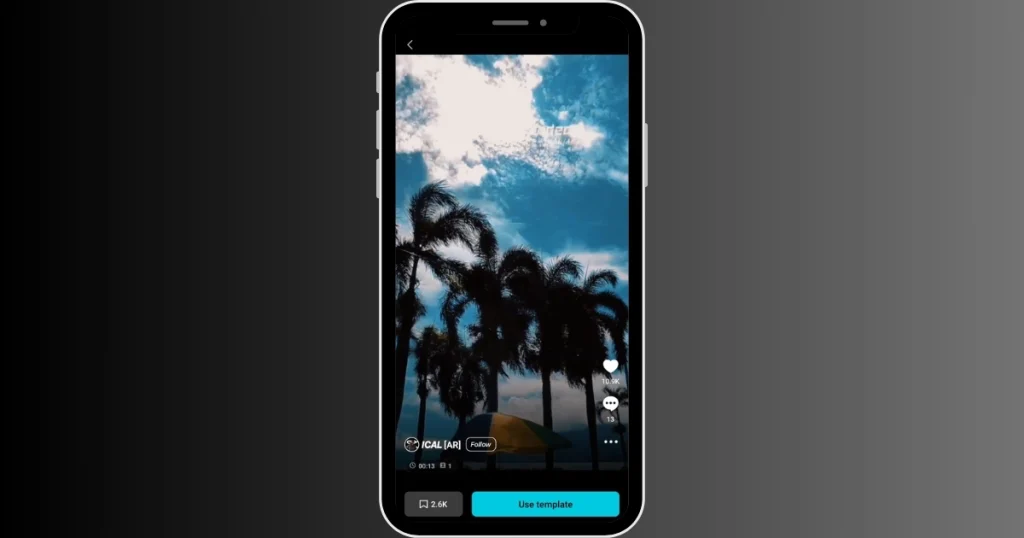
Edit your Capcut template
Once you have selected your template, click on the “use template” button and it will redirect you to the template editing section. You can choose your video from the phone’s gallery which you want to add to the template.
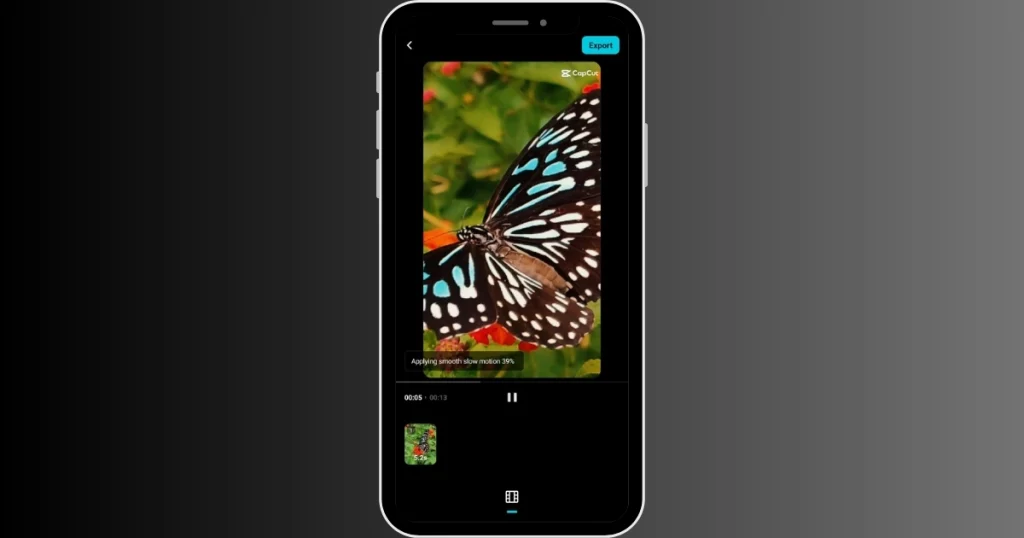
Export the template without the watermark
Once you are done with your editing, you can now export it. Click on the export button located at the top right and it will ask you whether you want to export without the watermark or with the watermark. Click on the “Export without watermark” option and your video will be exported without the watermark.
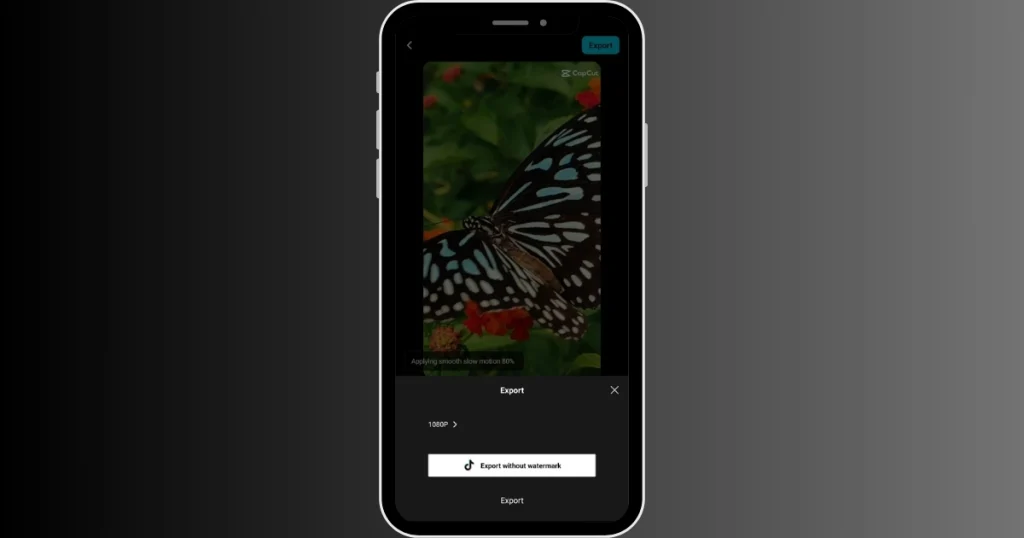
Read our informational insight on how you can use the amazing Capcut templates in your videos.
Final Words ( How to remove the Capcut watermark )
Capcut has gained a huge fanbase for its premium and advanced features which it offers for its users to edit a professional-looking video using this app. You will see a watermark at the end of the video but unlike other applications, Capcut gives you an option to remove the watermark if you don’t like it. This took Capcut a step ahead of other editing tools. In the above, we have provided all the information about “How to remove the Capcut watermark”. Follow the steps and enjoy editing your videos without the watermark.