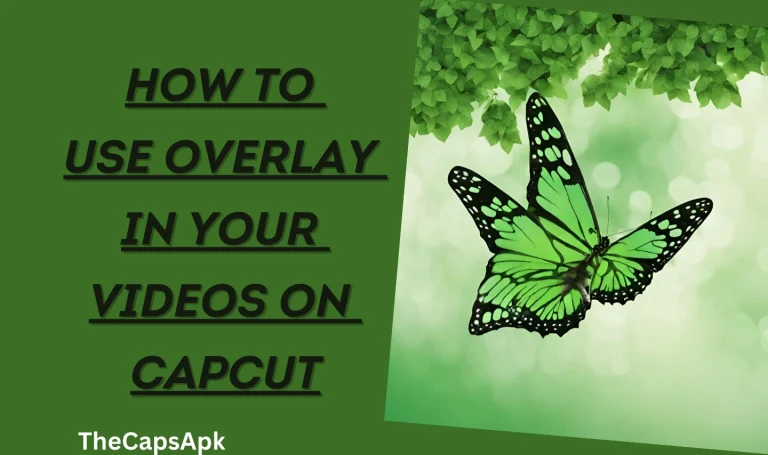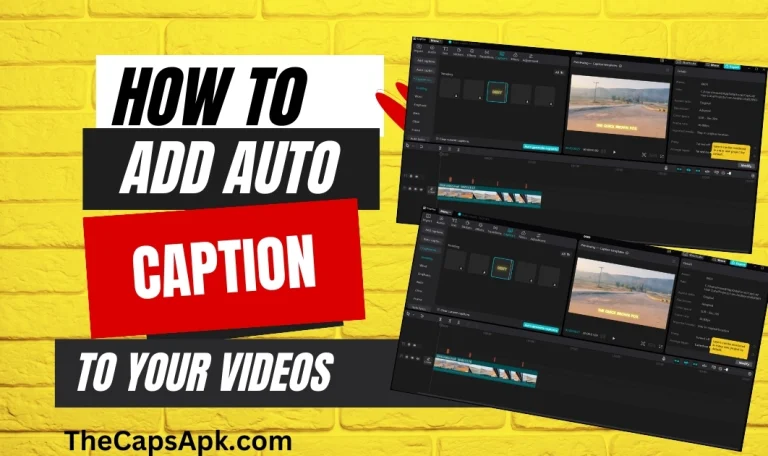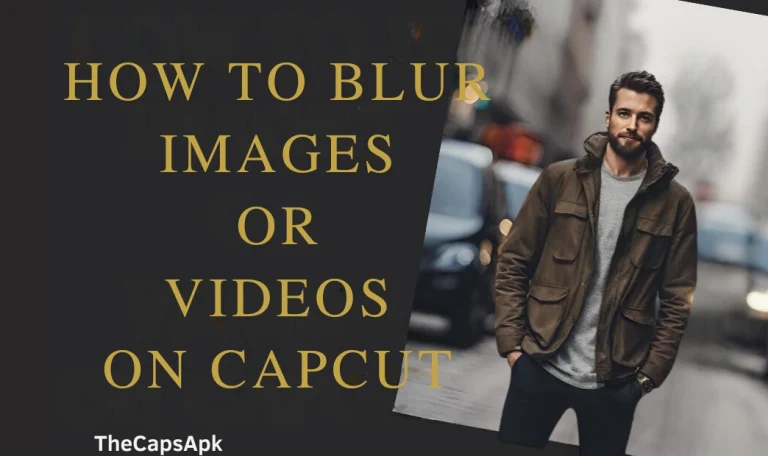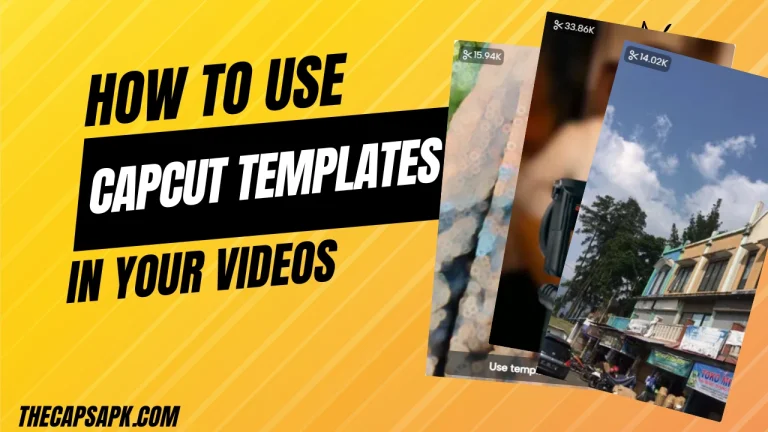How To Professionally Reverse Your Video On Capcut (2024 Guide)
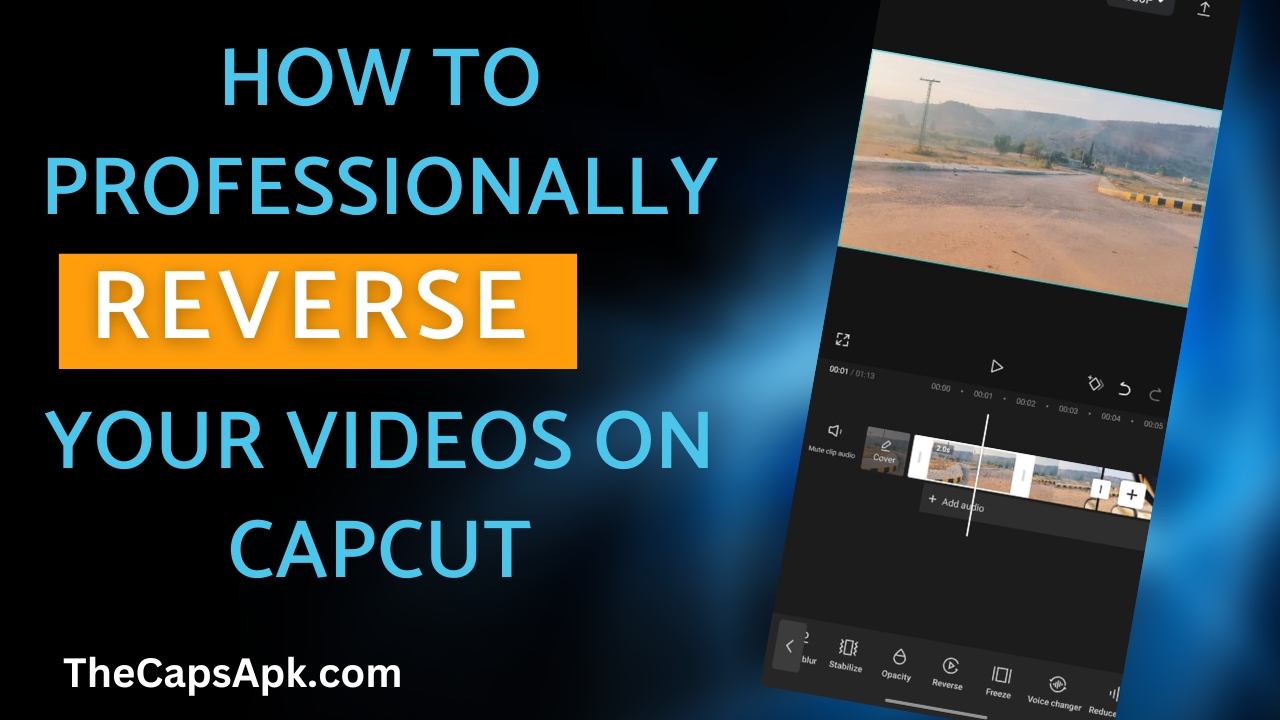
Reversing a video is a very useful skill in video editing. Professional content creators use this skill to enhance the visual appeal of their videos and to attract their viewers. You can also apply this technique in your videos to enhance the aesthetics of your videos and to give them a professional touch.
If you are new to video editing and don’t know much about this skill then this guide is specially made for you. In this helpful guide, you will learn the art of reversing a video on Capcut.
How to reverse your videos on Capcut using Android/iPhone
Before delving into the art of video reversing, please make sure the video you want to reverse on Capcut is not too long. Reversing a long video sometimes takes more time and can cause lag. So choose an appropriate video for its reversing. I have mentioned the steps below on how you can reverse your video on Capcut using your mobile phone. Please follow these steps:
Step 1: Open the Capcut application on your mobile phone. Click on the “New Project” to start the proceedings.
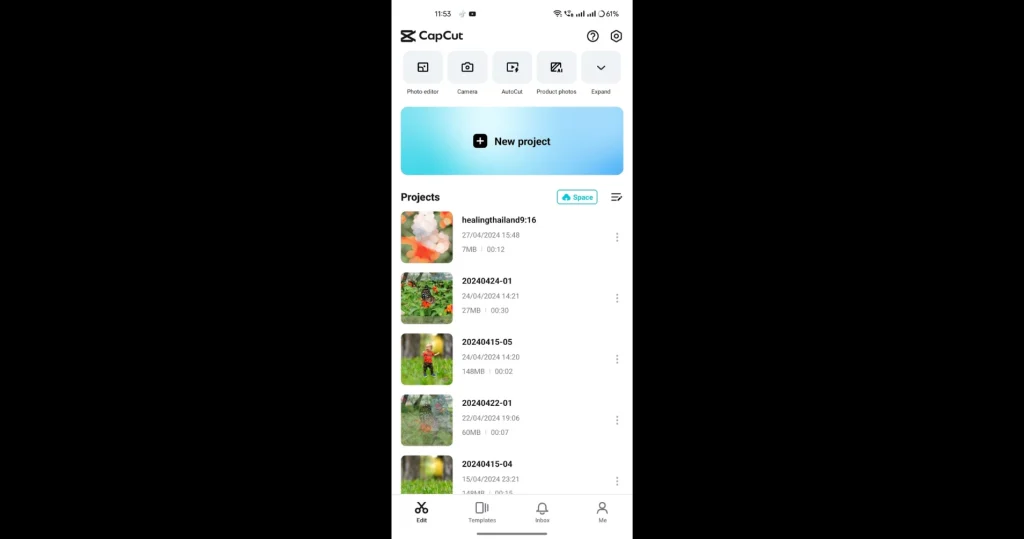
Step 2: Choose the video which you want to reverse. Make sure that the video is not too long. Add the video to your timeline.

Step 3: The editing screen will appear once you click on the add button. Now to reverse your video, click on it and in the editing menu bar, scroll right until a “Reverse” icon appears. Click on it and your video will be reversed.
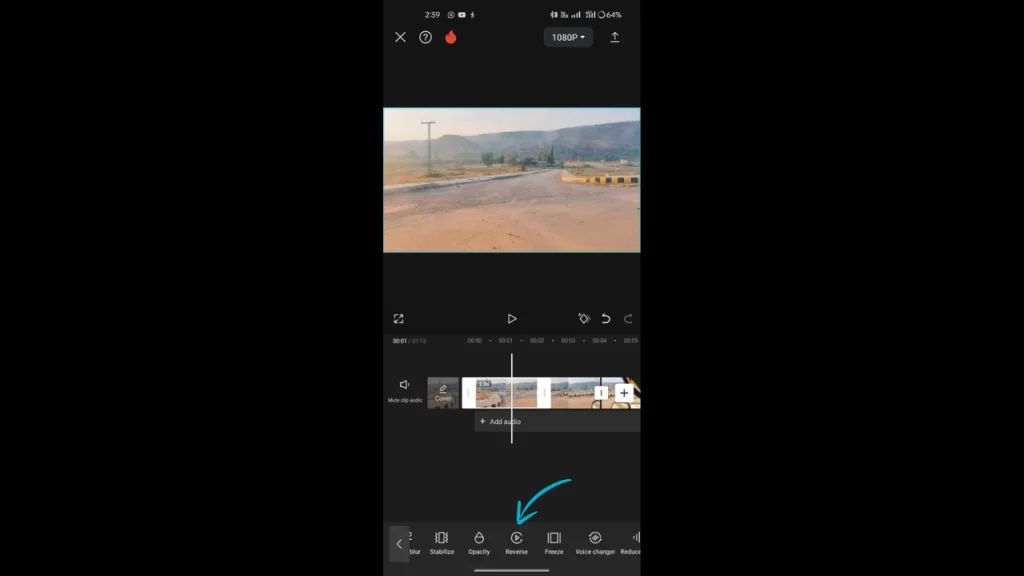
Step 4: After reversing your video you can add several filters or effects to your video to make it more beautiful and can also add music to it.
Step 5: Once you are done with your editing, click on the export button to save it or export it on social media applications.

Read our useful insights on how one can easily use amazing Capcut templates in their videos.
How to reverse your videos on Capcut on a PC/Macbook
To reverse your videos on a PC or Macbook, please follow the steps I have mentioned below:
Step 1: Open the Capcut application on your PC or Macbook and click on the “New Project” to start the proceedings.
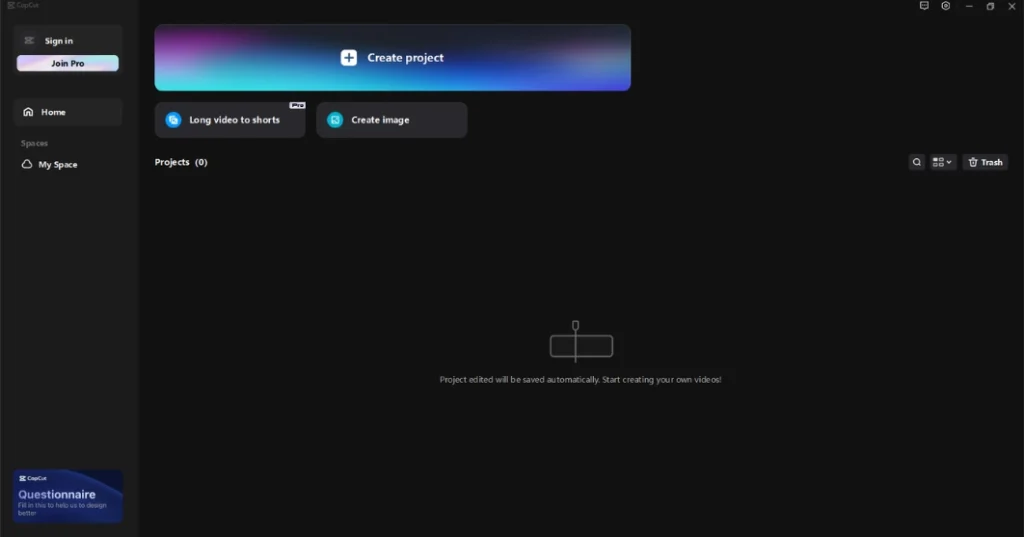
Step 2: Import the video you want to reverse from your device library and then add it to your timeline.

Step 3: Click on the timeline and then tap on the “Reverse” option. Your video will start reversing. It will take a few seconds to complete.

Step 4: Once your video is reversed you can also add some music or filter effects to your video to make it more appealing to watch.
Step 5: After you are done with your editing, you can export your video to your library or share it with your friends on social media.
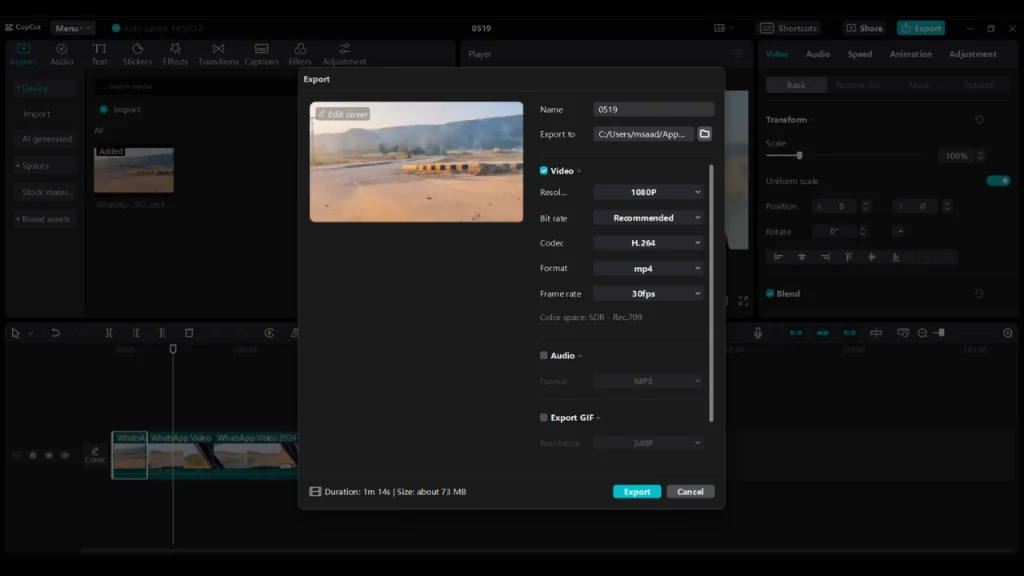
Read our informational article on how you can crop your videos or images on Capcut.
How to reverse a Part of a Video on Capcut
Besides reversing a whole, you can also reverse a small section of your videos. To do this, follow the steps mentioned below
Read more about how you can remove the unwanted watermarks from your Capcut-edited videos or images.
What to do if my video is not reversing on Capcut
Some users have faced issues while reversing their videos on Capcut. This may be due to some connectivity or bug issue. If you are also facing the same issues then this guide is for you. You can take the actions which I have mentioned below to sort out your problem.
Read our informational article on how you can effectively use overlays in your videos while using Capcut.
Final Verdict
Capcut is the best all-in-one free video editor application with all the advanced and quality features that help you edit your videos professionally. The video reverse feature of Capcut also works very smoothly. You can easily reverse any kind of video using the reverse feature of Capcut. This doesn’t require any advanced skill or special technique. You only have to download Capcut on your device and import the video which you want to reverse. Add it to your timeline and in the editing menu bar, scroll right until you find the reverse option. Click on it to reverse your video.