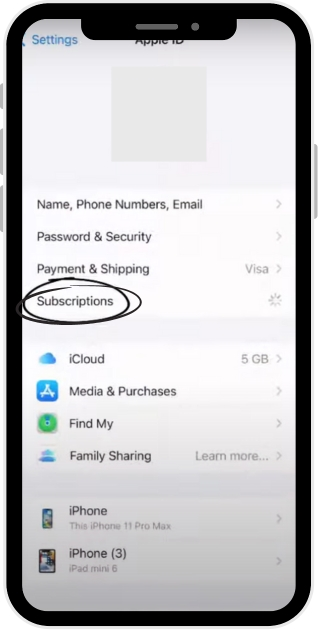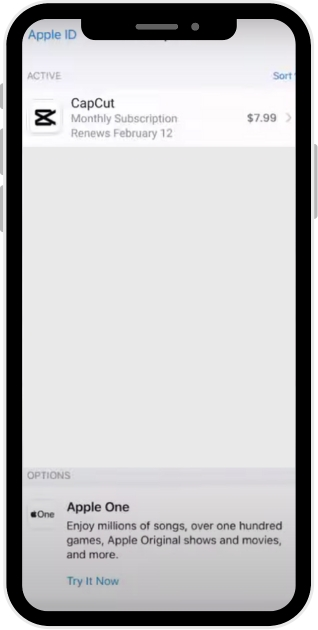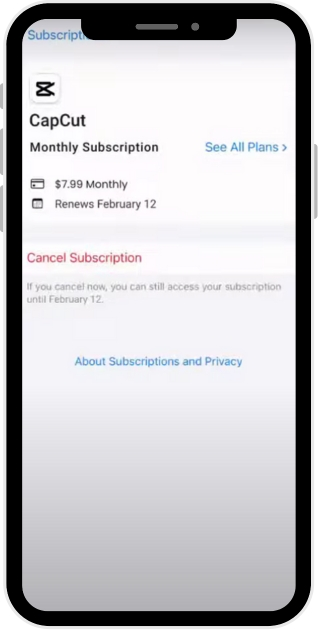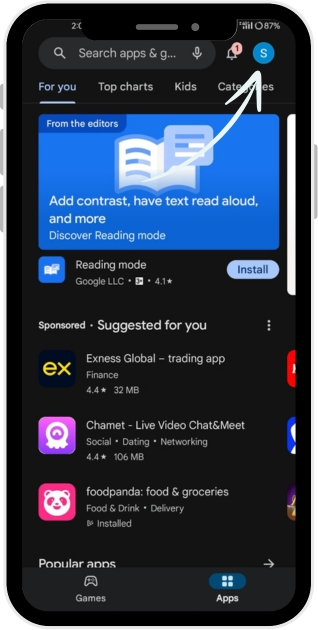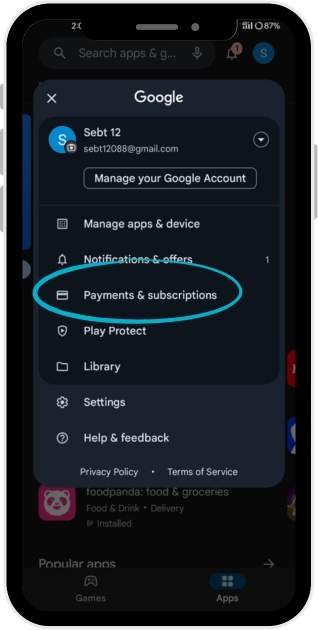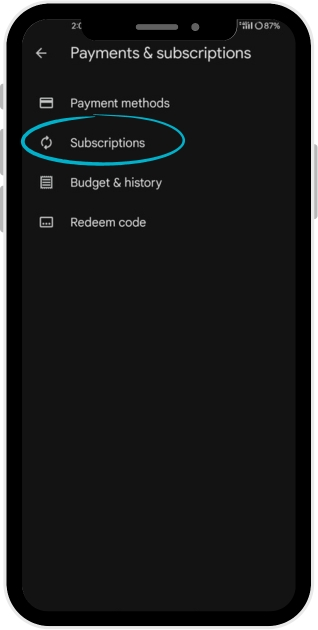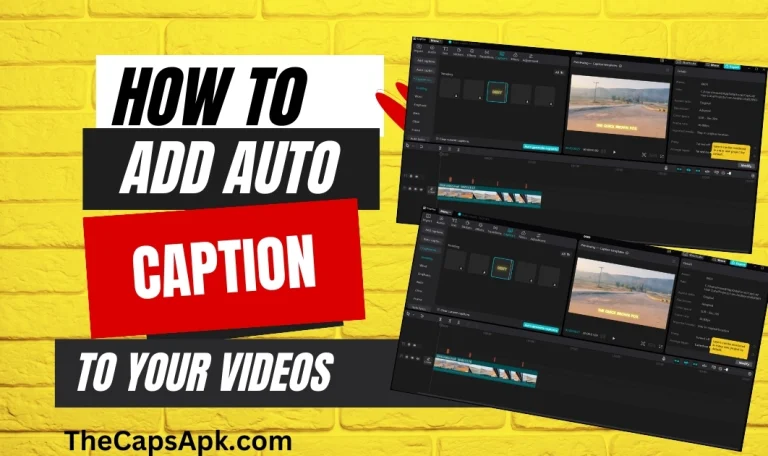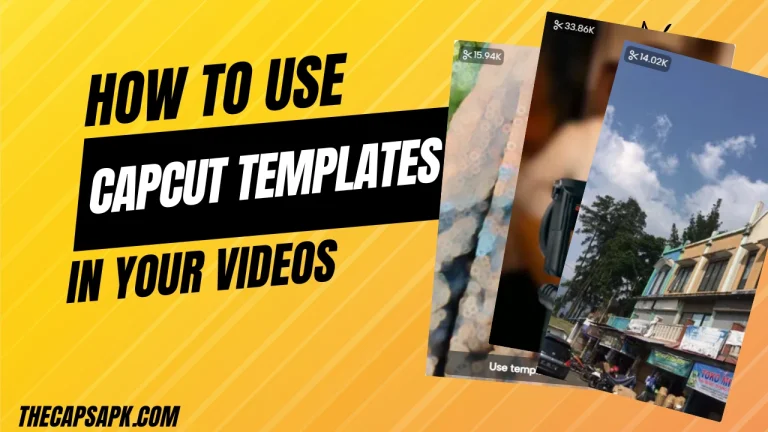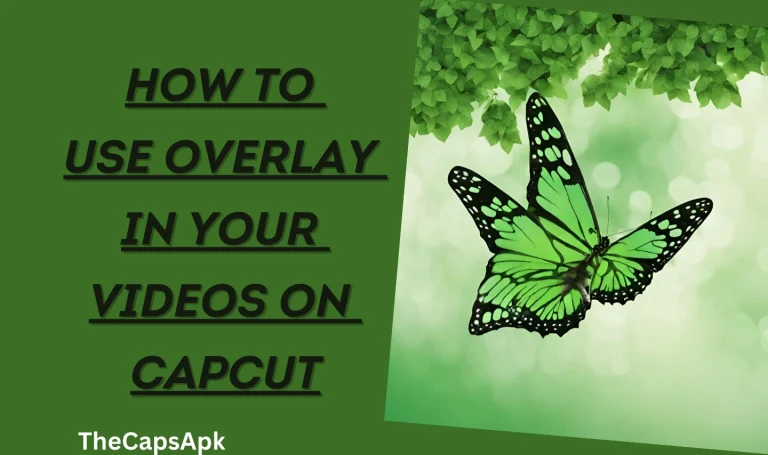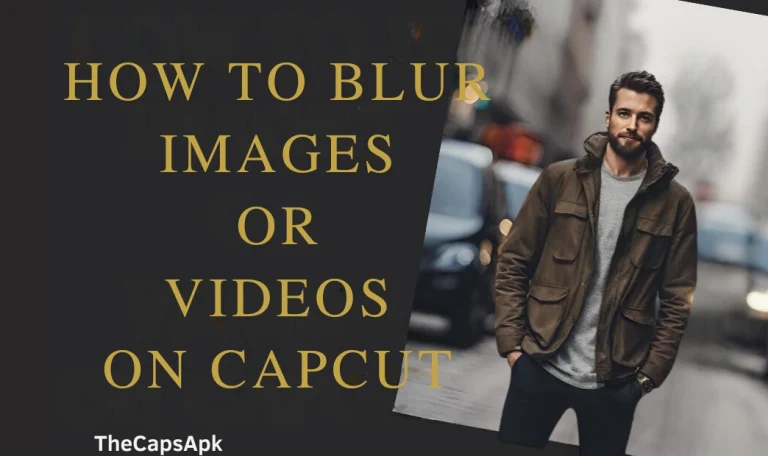How To Cancel the Capcut Pro Membership
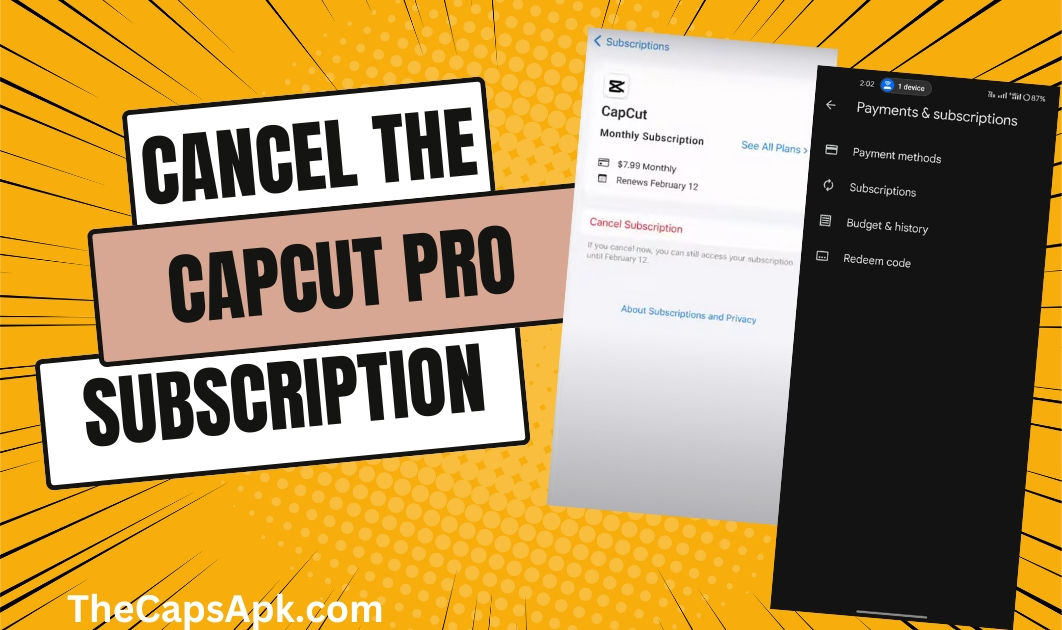
Like many other video editors, are you getting used to the Capcut user interface or running out of money and unable to afford the Pro version of Capcut? If you have subscribed to the Pro version of Capcut and are looking for a guide on “How to cancel the Capcut pro subscription”, then this article is purely for you.
In this detailed article, you will learn how to cancel the Capcut Pro subscription and all the precautionary measures you must take before canceling your subscription.
Download the Capcut Pro APK version.
Steps for Canceling Your CapCut Membership on Android
To cancel your Capcut membership on Android devices, follow the steps I have mentioned below:
Open The Google Play Store App: Launch your mobile phone’s Google Play Store application and go to your “profile section.”
Click on Payments: You will see the “Payments and Subscriptions” button in your Google profile. Click on it to proceed.
Tap on Subscription: Click on the “Subscriptions”. A new user interface will appear as soon as you click on it.
Cancel the Capcut Pro Subscription: You will see a complete list of your active subscriptions. Locate for Capcut from the list. Once you find it, click on it and then tap on the “Cancel subscriptions” button present at the bottom.
Read our useful insights on how to add Auto Captions.
Steps for Canceling Your CapCut Membership on iPhone
If you want to Cancel your Capcut membership on your iPhone, please follow the steps mentioned below:
Open settings: Open the settings on your iPhone.
Click on your name: Tap on your name to take you to your Apple ID.
Click on the subscriptions: Tap the “subscription” button to continue the procedure.
Locate Capcut app: A new user interface will appear. There, you will see all your active subscriptions. Find the Capcut application and click on it.
Cancel the Capcut pro Subscription: Tap the “Cancel subscription” button to end your Capcut subscription.
Things to Consider Before Canceling Your CapCut Subscription
Canceling your Capcut Pro subscription is a straightforward process, and it takes no time to cancel. However, there are a few things you have to keep in mind before taking action. The few important things that you have to keep in mind before canceling your Capcut Pro subscription are listed below:
Use until the renewal date: You will have access to all the premium features of Capcut until the renewal date, even if you have canceled the subscription before it. So, keep using them until the subscription period ends.
Save your projects: If you have any pending projects on Capcut, complete them before the subscription ends. Then, save your completed projects and make a backup.
Canceling time: Try to cancel the subscription before 24 hours of the renewal date to avoid problems with future billings.
Contact support: If the reason behind canceling the subscription is you are facing problems while using the premium features of Capcut, then try to contact Capcut support. They can help you or will find alternative ways for you.
Screenshots
Final Words
So, canceling the subscription is a straightforward process. After reading this guide, you can easily cancel your Capcut subscription on your preferred devices. But before canceling the membership, please ensure that you have taken all the precautionary measures to avoid issues in the future. Remember to save your ongoing projects with Capcut and benefit from all the premium and advanced features until the end of the billing cycle.