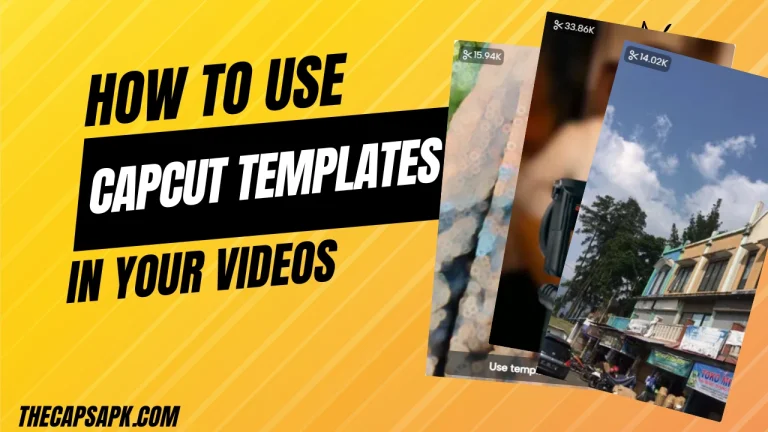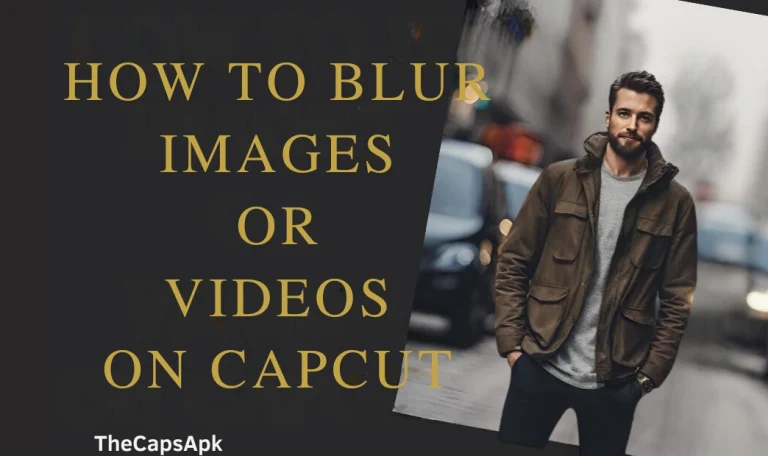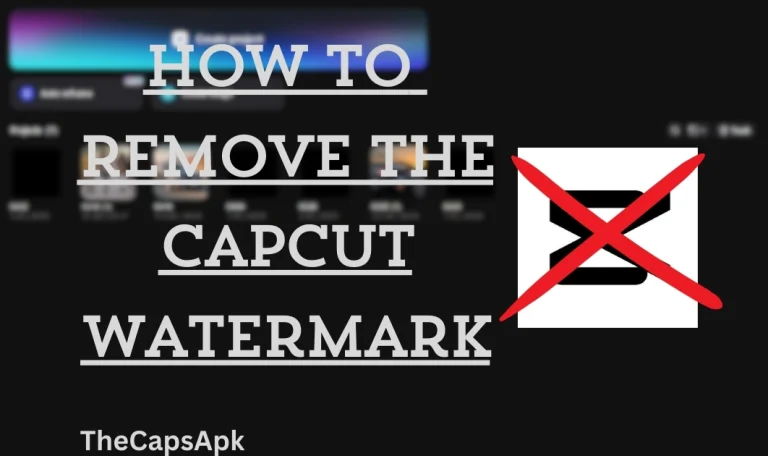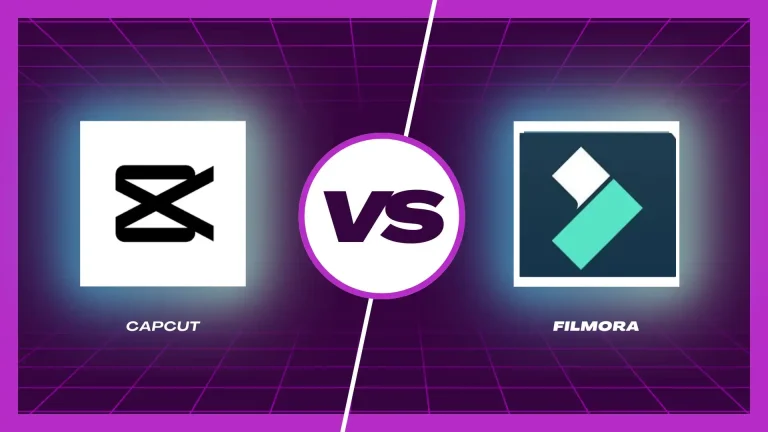How To Crop A Video On Capcut On PC or Mobile (2024 Guide)
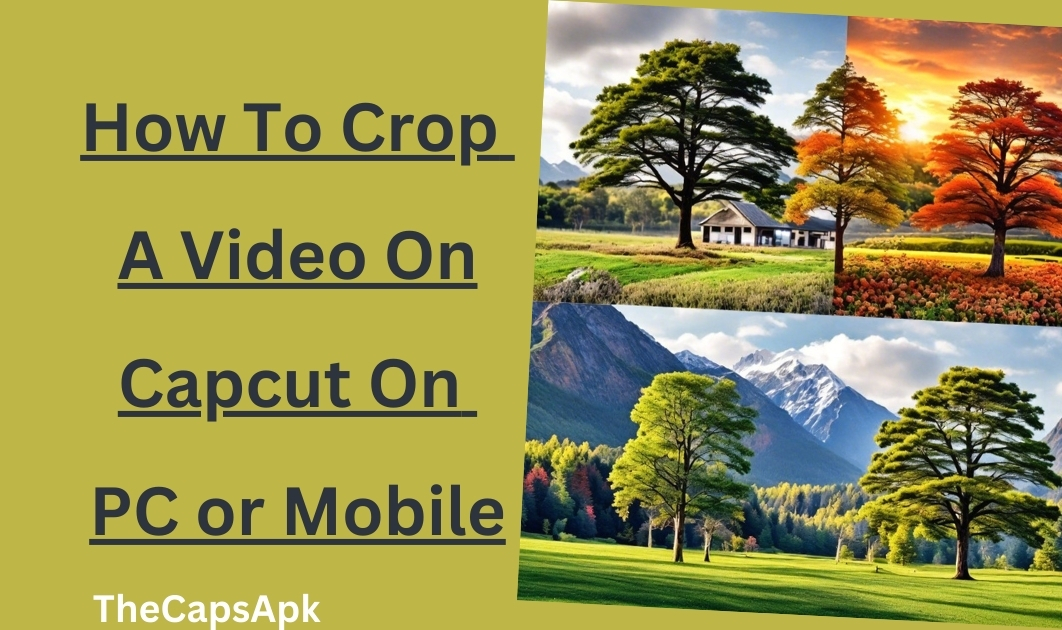
Have you ever captured a beautiful scene in your video and realized that there were some unwanted things also captured in that video? I bet you must have been annoyed by it for sure. I have been through this situation also.
Well, Capcut can be your lifesaver in this situation. It allows you to crop or remove any unwanted subjects or people in your videos. It’s a great tool for content creators and influencers to focus on and remove certain parts from their videos.
Let’s dive into this article and learn “How To Crop A Video On Capcut On PC or Mobile”. Follow our step-by-step guide to learn more about cropping your videos on Capcut.
What does cropping a video mean?
In case you are not familiar with the Capcut tool then let me explain the cropping feature of Capcut with you guys. Cropping a video in Capcut means removing any unwanted subjects or any specific areas from your videos. Using this feature you can trim, crop, and adjust your videos in the way you want.
This feature also helps you to adjust the aspect ratio of your videos. You can easily export and upload your videos to various social media platforms like TikTok, Instagram, YouTube, etc. In this article, I will simplify the process of cropping videos on Capcut.
Learn how you can effectively reverse your videos using Capcut.
How to crop in Capcut On mobile phones
To crop your video on mobile while using Capcut, you have to simply follow the steps below to master this technique.
Step 1: Firstly, open the Capcut Mod APK application on your mobile phone.
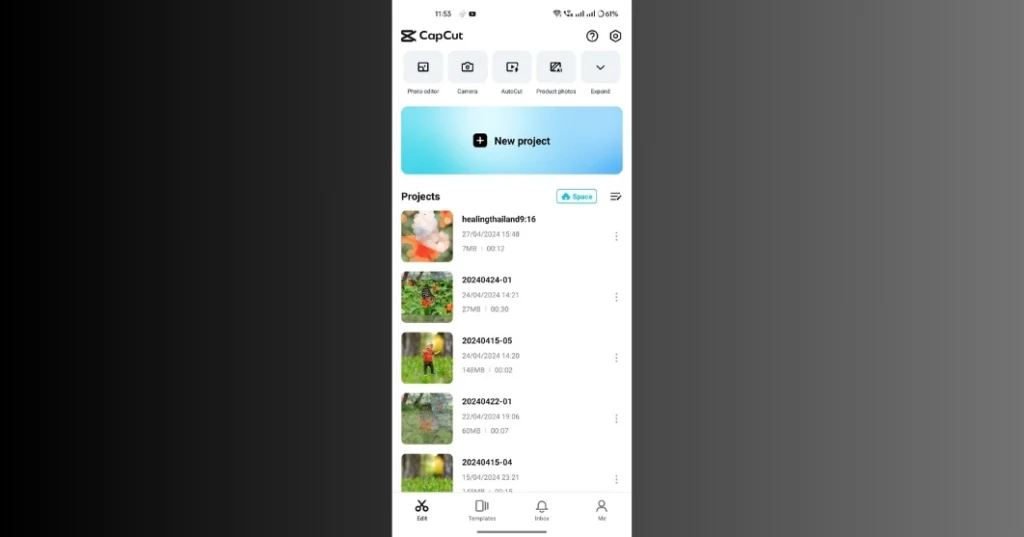
Step 2: Tap on the New Project option and import the video that you want to crop.
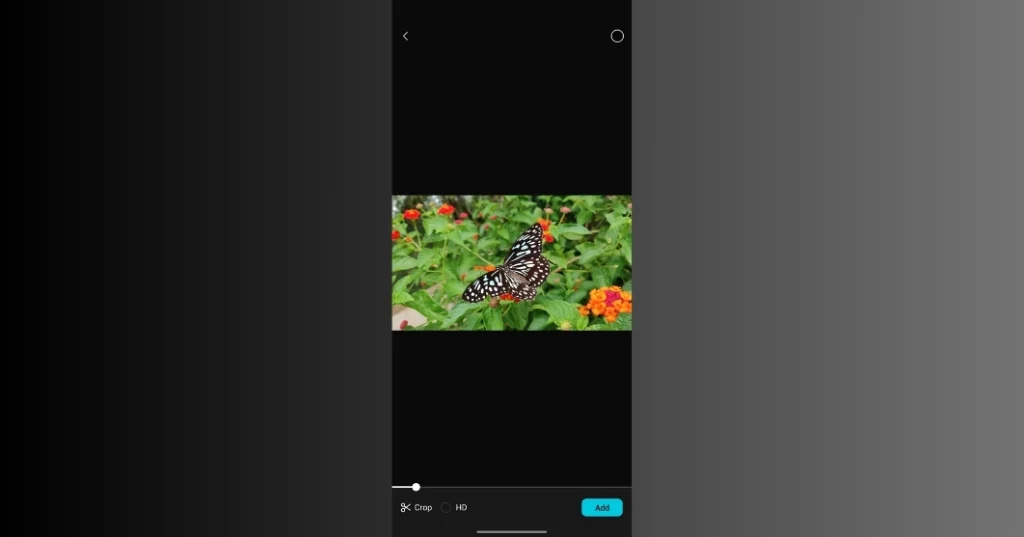
Step 3: Once your video is imported, tap on the Edit option located at the bottom of your screen.
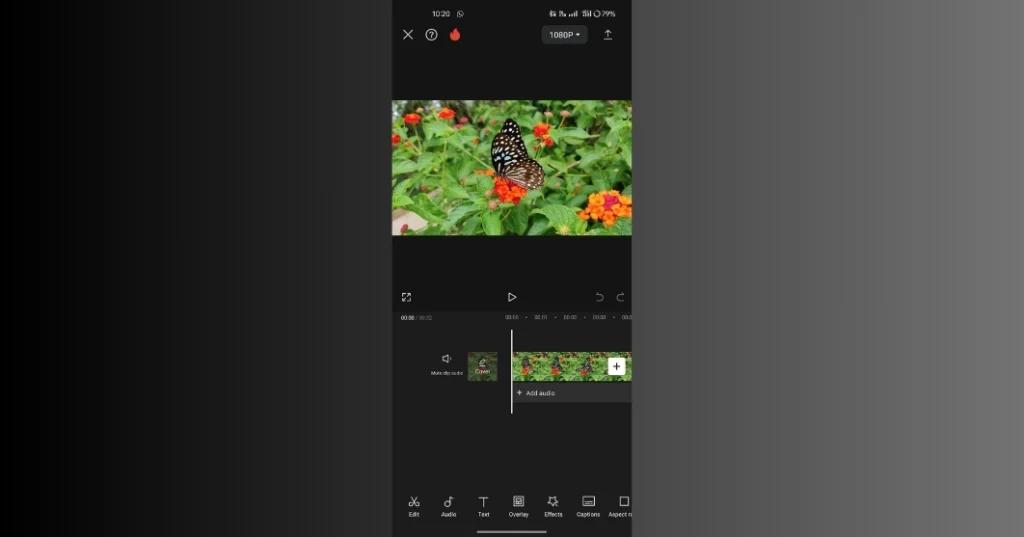
Step 4: Now click on the Crop or Transform option to crop your video.
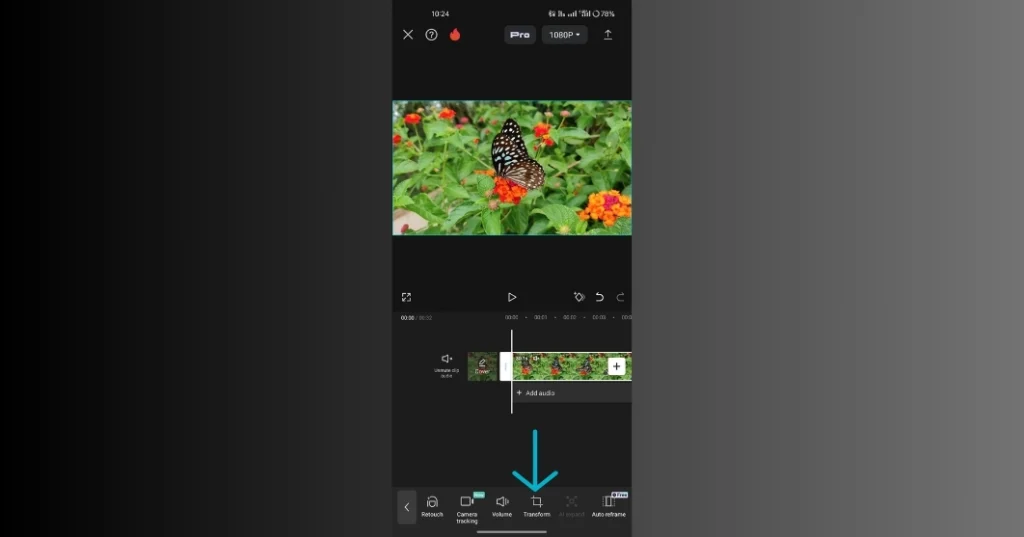
Step 5: Crop your video in the way you want. You can also adjust the ratio of your videos. You can fit your video in the frame of your mobile phone. If the video is perfectly fitted in the frame of your mobile phone then the video will look more elegant and pleasing to the eyes.
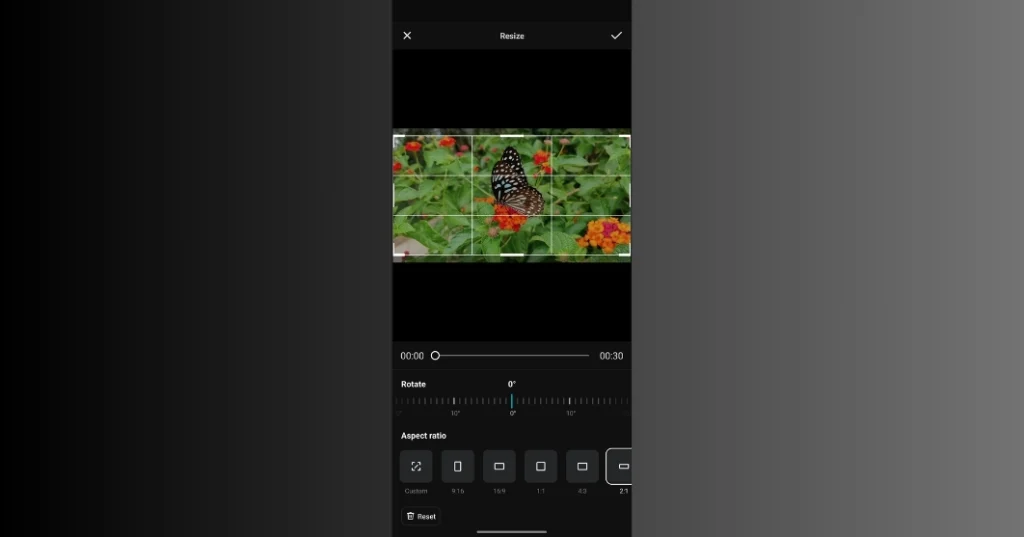
Step 6: Once your video is cropped, tap on the Export option at the top right corner of your screen to export it.
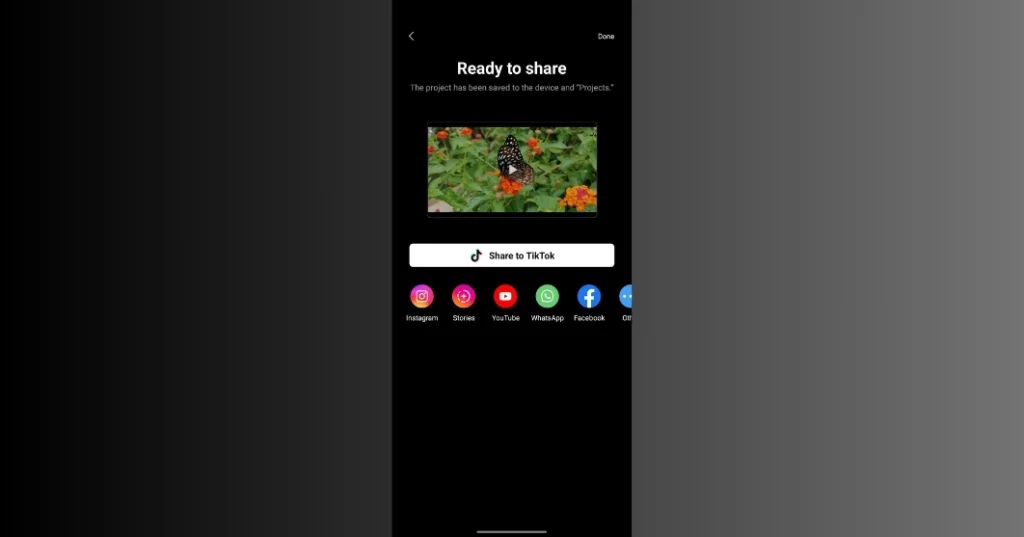
Read our useful insights on how you can easily use your favourite templates in Capcut videos.
How to crop in Capcut on PC
You can easily crop a video on Capcut PC by following the steps mentioned below.
Step 1: First of all download the Capcut for PC or Capcut for Mac application. If you already have, then open it.
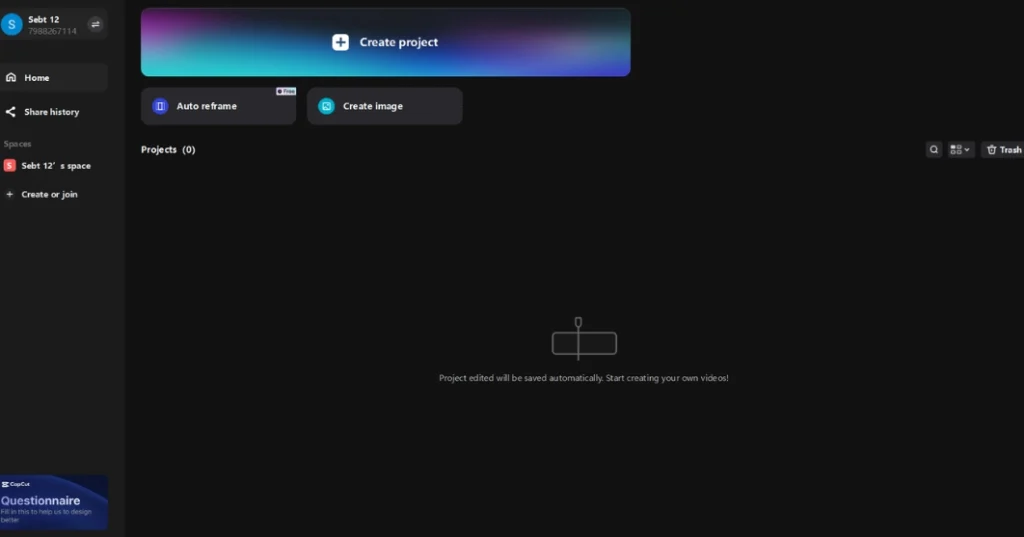
Step 2: Open the Capcut PC application and sign in using your Google account.
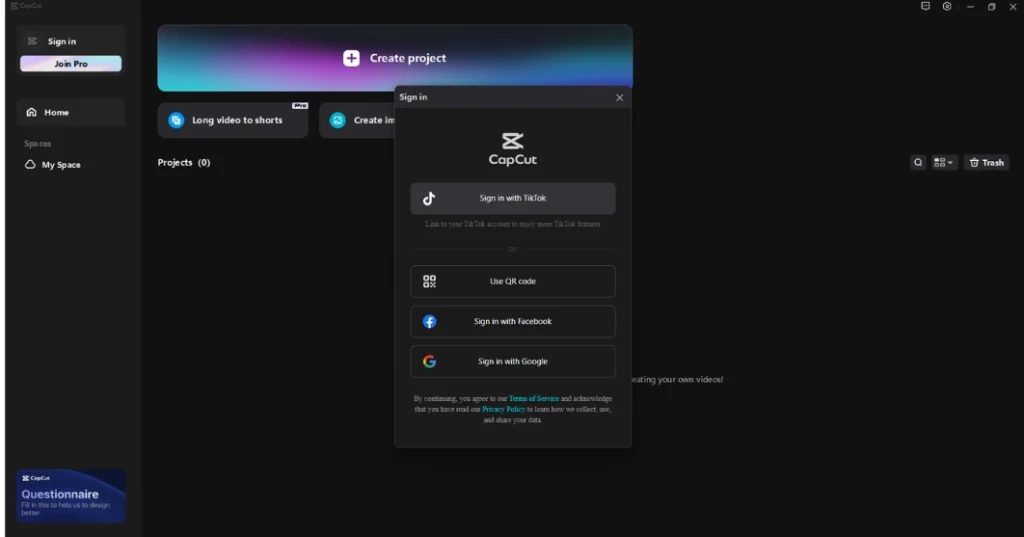
Step 3: Once you finish signing up, Click on the Create project button at the top of the screen and import your video to the Capcut timeline.
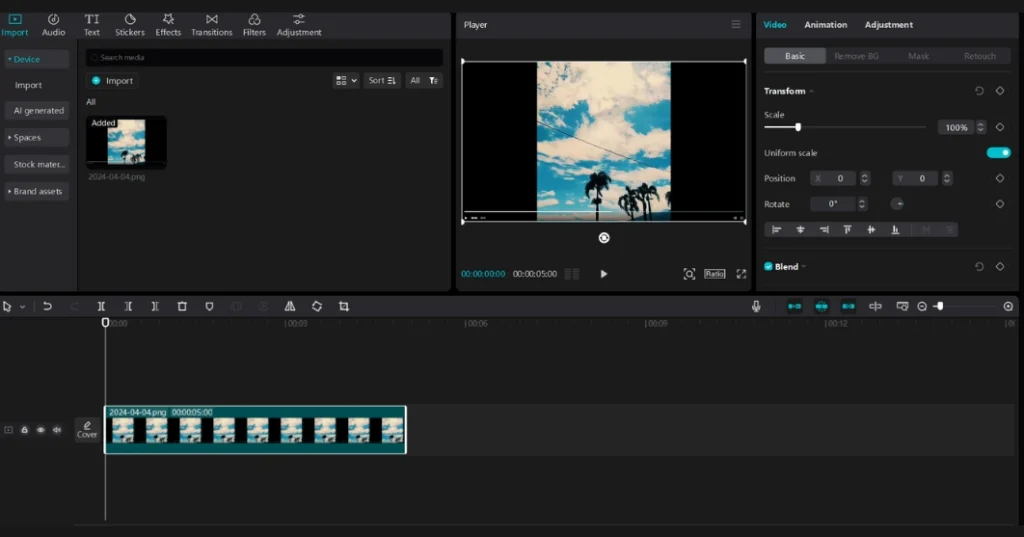
Step 4: Now click on the Crop button and the crop window will appear in front of you.
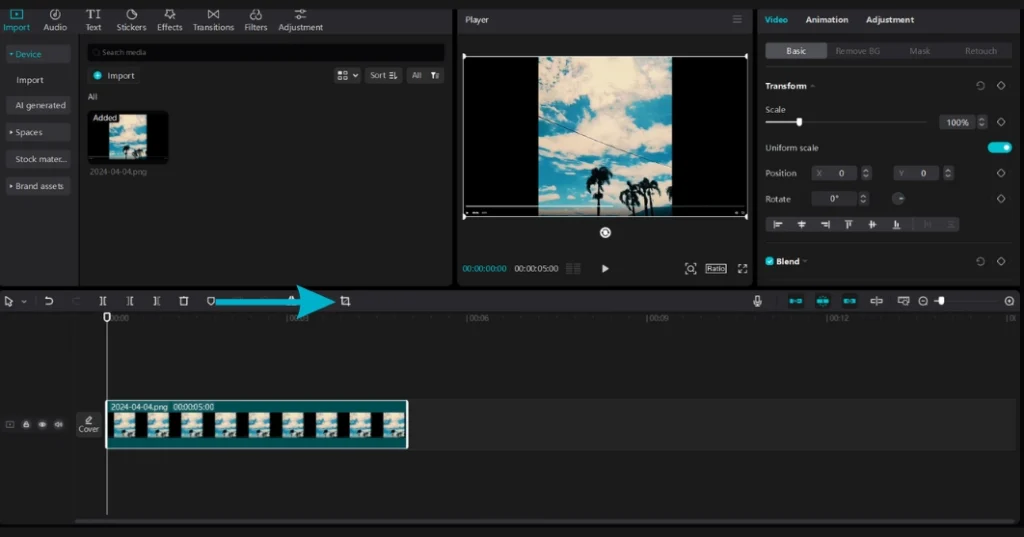
Step 5: After opening the crop window, you will see a variety of cropping options there. You can also adjust its size, dimensions, and position using the frame handles present there.
Capcut also offers you a range of presets with different aspect ratios for different platforms such as 1:1 (square), 9:16 (vertical), and 16:9 (horizontal). Click on the desired preset to apply it to your video.
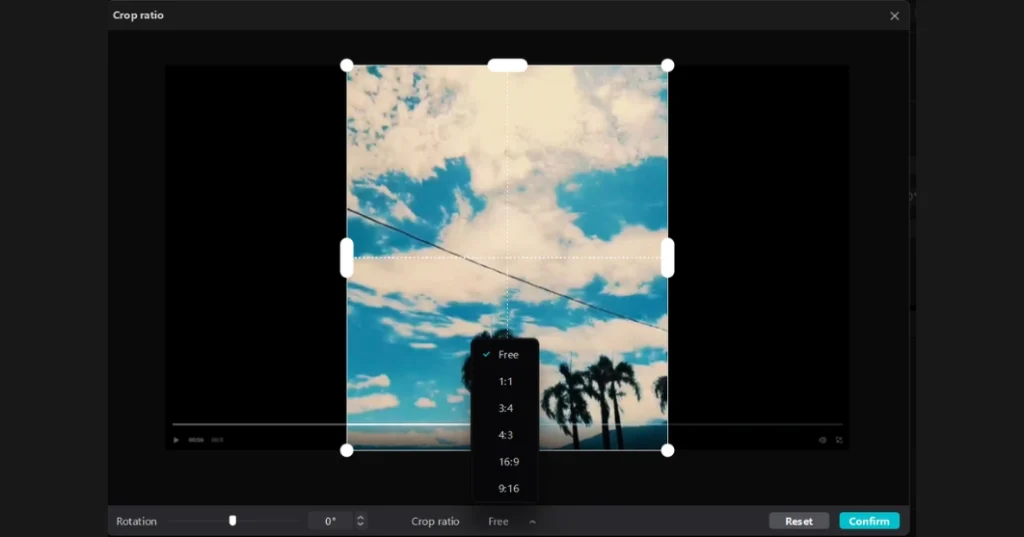
Step 6: Once you are all done cropping your video, You can also have a look at it to check if there are any mistakes or not. You can also play your video to check that the crop is applied all the way throughout the video. Once you are satisfied with your work, Click on the Apply button to apply the crop effect to your video clip.
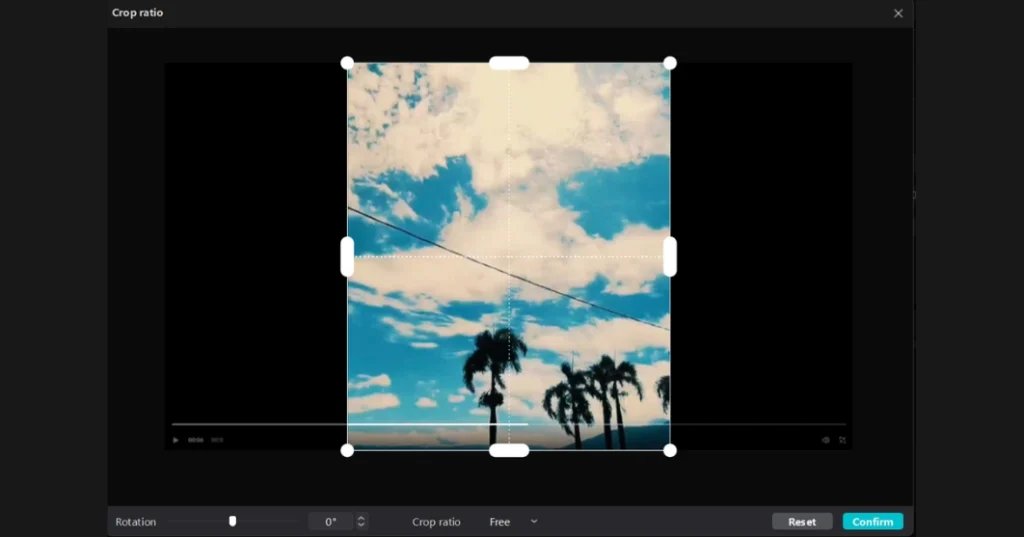
Step 7: Now simply export your cropped video to any social media platform of your choice. You can also save it to your mobile gallery. It can be exported in any resolution or file format.
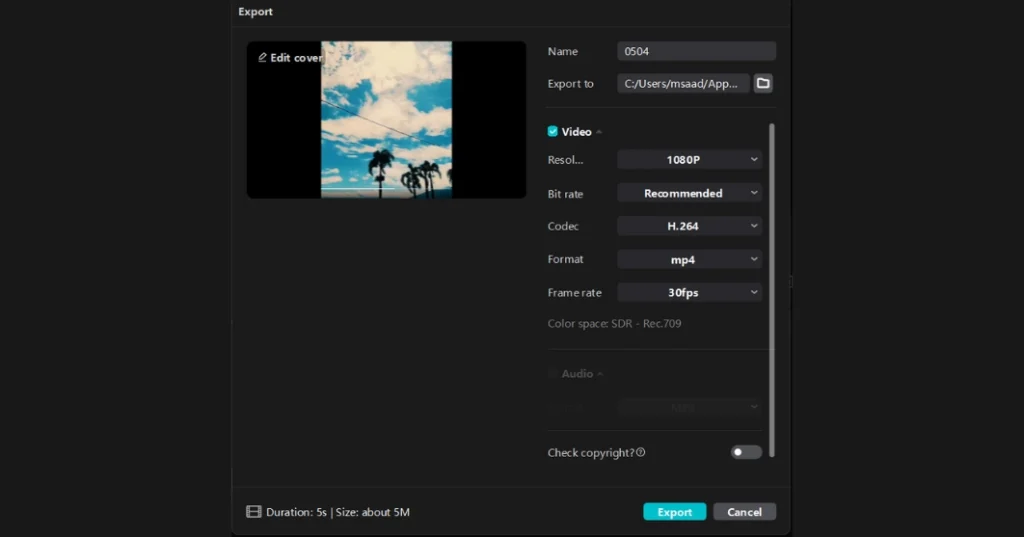
Advantages of cropping a video on Capcut
Conclusion ( How To Crop A Video On Capcut On PC or Mobile )
In conclusion, We can say that Capcut is a very versatile and user-friendly video editing application of all time. It offers you a wide range of tools and features to help everyone from a beginner to an expert editor in this field. You can enhance your skills using this superior application.
You can simply follow these steps which I mentioned in the above article to learn deeply about “How To Crop A Video On Capcut On PC or Mobile”. Cropping the video increases the audience’s attention to the main parts of your video and also makes it worth watching.