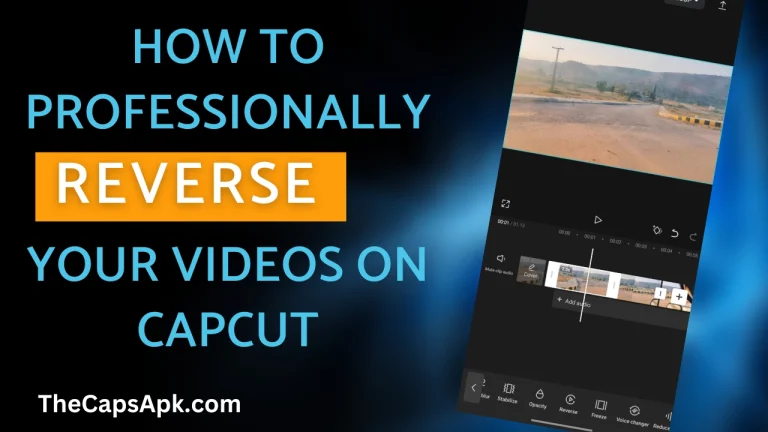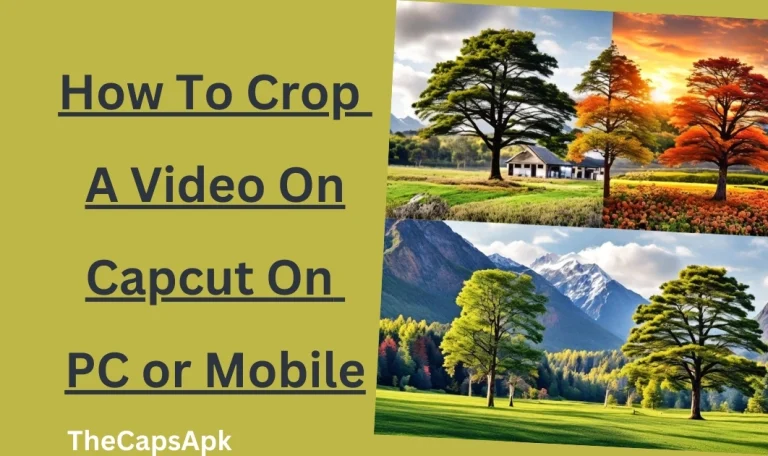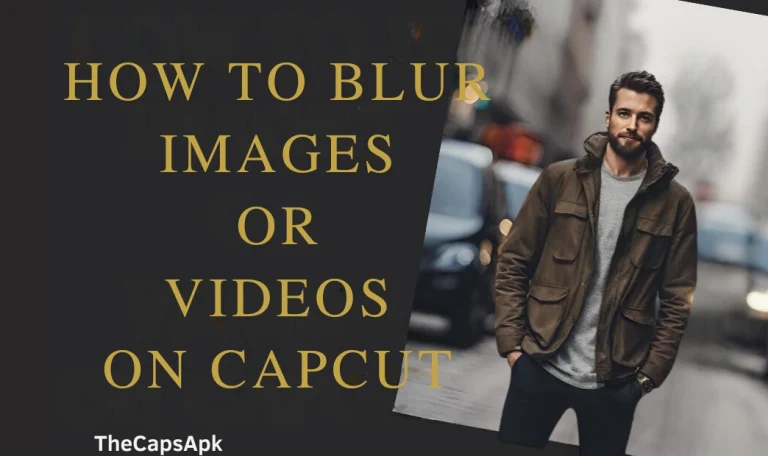How To Add Auto-Captions To Your Videos In Capcut
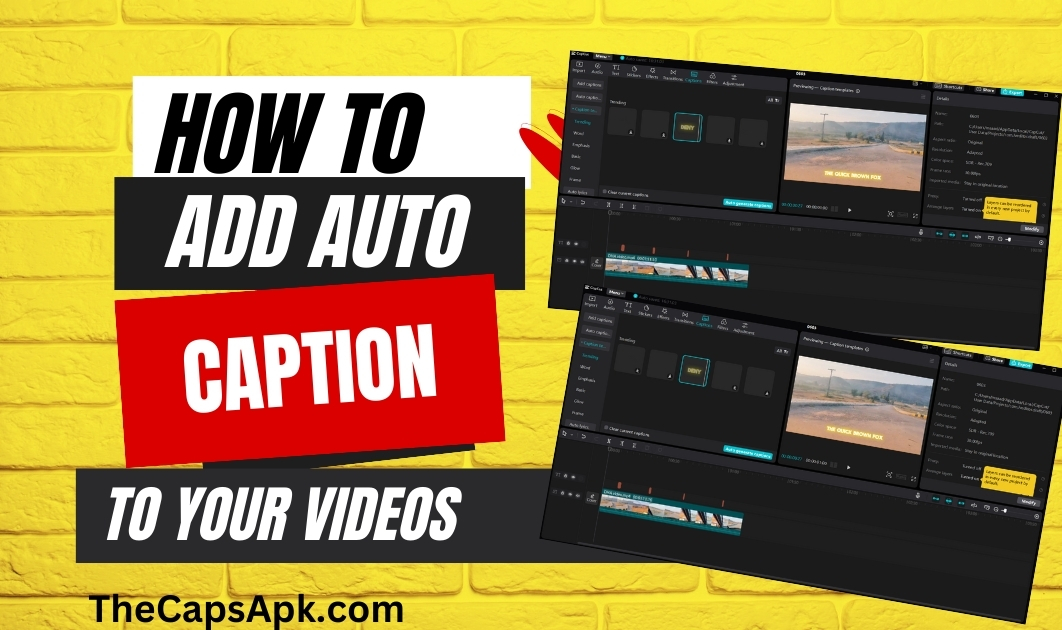
Video content has become more prevalent in recent times. Whether you are a social media influencer, storyteller, or businessman willing to spread your business, video content will be your right arm to achieve your goals. Adding text to your videos will make them more engaging and admirable for the viewers. You can convey your message to your hard-hearing audience easily so that they can also enjoy your content. Now, you will be thinking about how you can add auto captions to your videos.
Don’t worry! Capcut is the ultimate solution to your problem. Using Capcut, you can easily create beautiful, stunning, and engaging auto-captions for your video content. In this detailed guide, we will learn about adding compelling text to your videos to make them more attractive to viewers.
Download the latest version of Capcut Pro Apk.
Why Is It Good To Add Captions In Your Videos
Adding captions to your videos makes them more attractive and engaging. People with hearing abnormalities can also enjoy your content by reading the subtitles in your videos. This way, your content will get more fame and appreciation from your viewers. Whether you are a social media enthusiast or a storyteller, adding text to your video content can boost your user’s engagement, which is helpful for your content.
Additionally, adding captions to your videos may inspire language learners and help improve your video’s SEO.
Read our insightful article on how you can reverse your videos easily.
How To Add Auto Captions In Your Videos On Your Android/iPhone
Follow the steps mentioned below to add auto captions to your videos on your mobile devices:
Launch the Capcut Application
First, you have to open the Capcut on your mobile to start the process. Click on the “New Project” after launching the application.
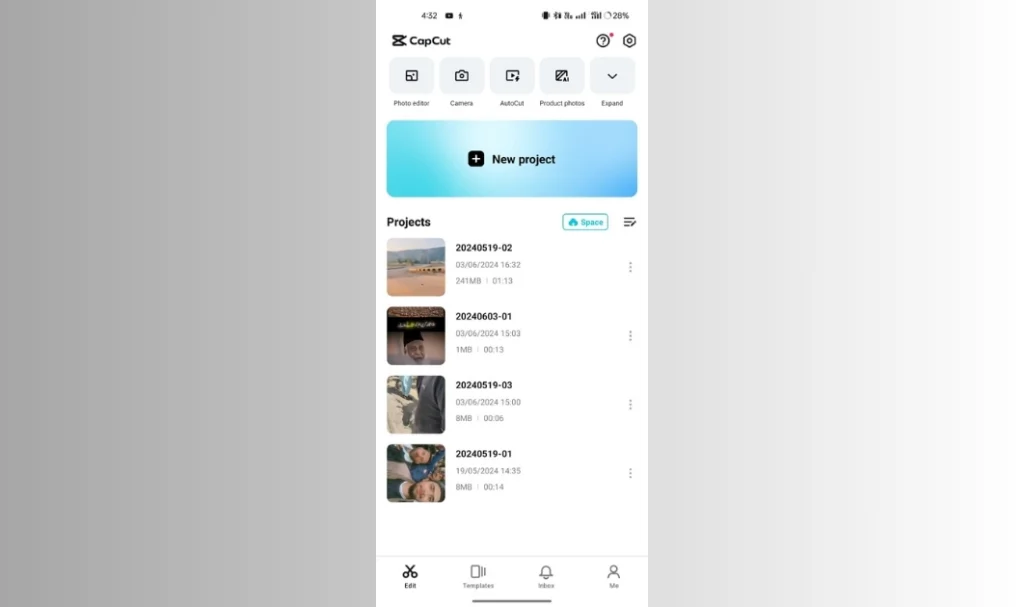
Add your video to the Timeline
Now, add your video to the Capcut timeline to add captions.
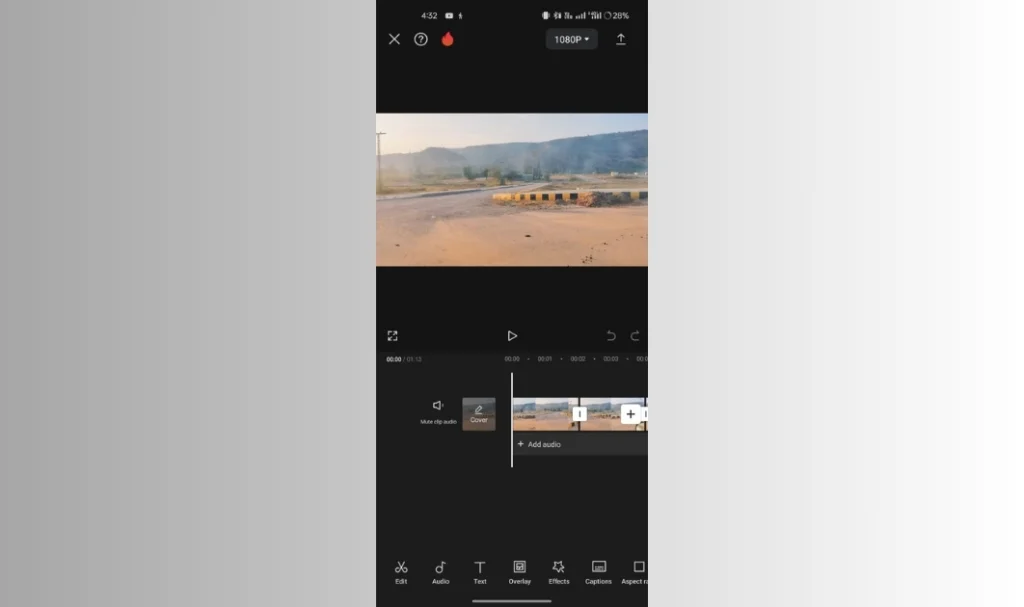
Add auto-captions to your video
Now, tap the “text” icon in the bottom menu row. After tapping the “text”, click on the “Auto Captions”.
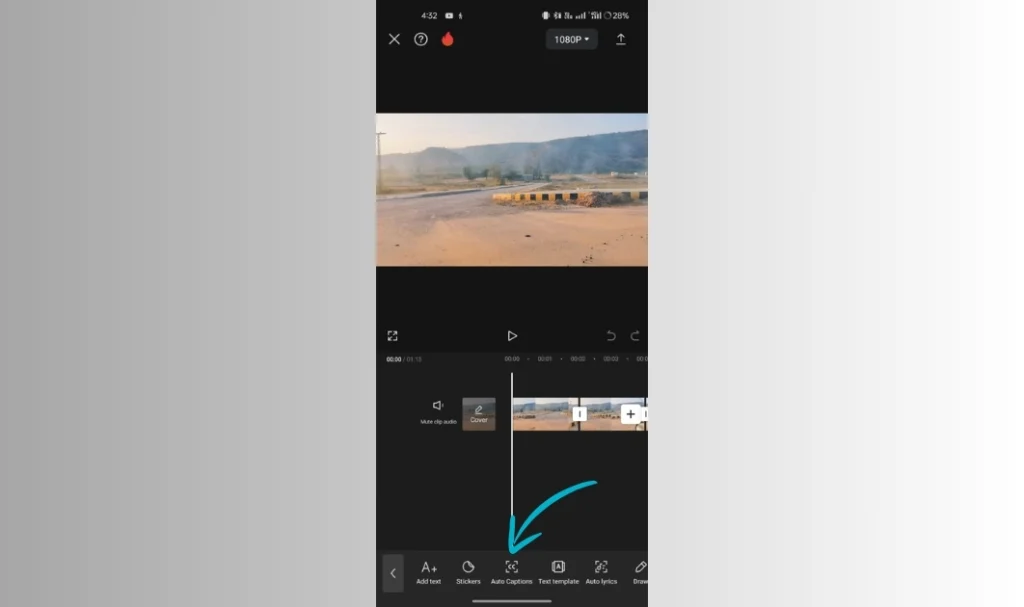
Customize your Captions
Once you have added auto-captions for your video, you can customize them by selecting attractive “text templates” for your text.

Save or Export your video
Once you finish editing, save your video to your gallery or share it with your friends on various social media platforms.
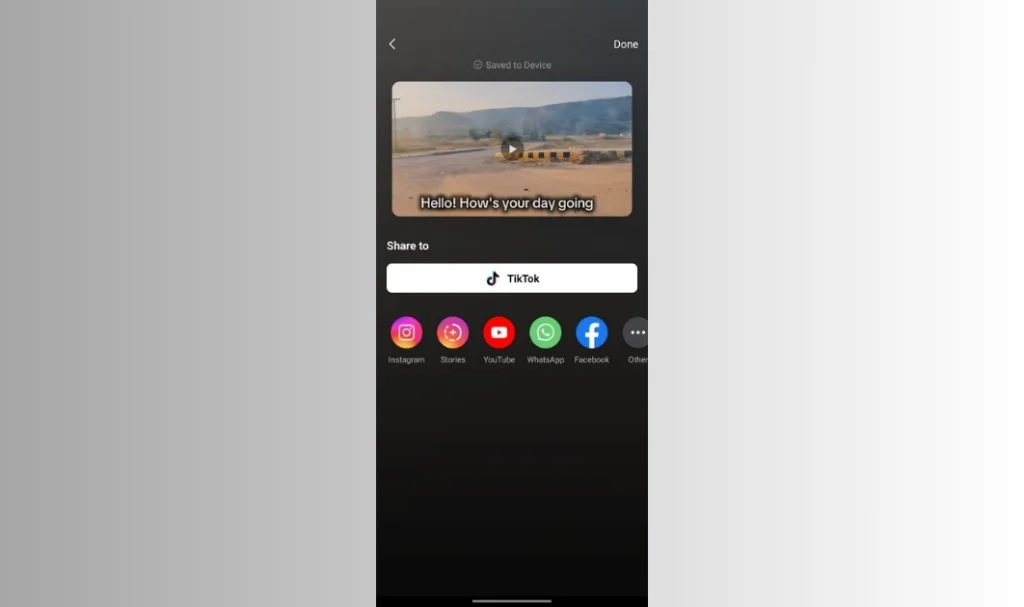
Read our informational article on how you can use templates in Capcut.
How To Add Auto Captions In Your Videos On PC/Mac
If you want to edit your video on PC or Mac, follow the steps mentioned below to add captions to your videos;
Open the Capcut App
Open the Capcut application to start your editing.
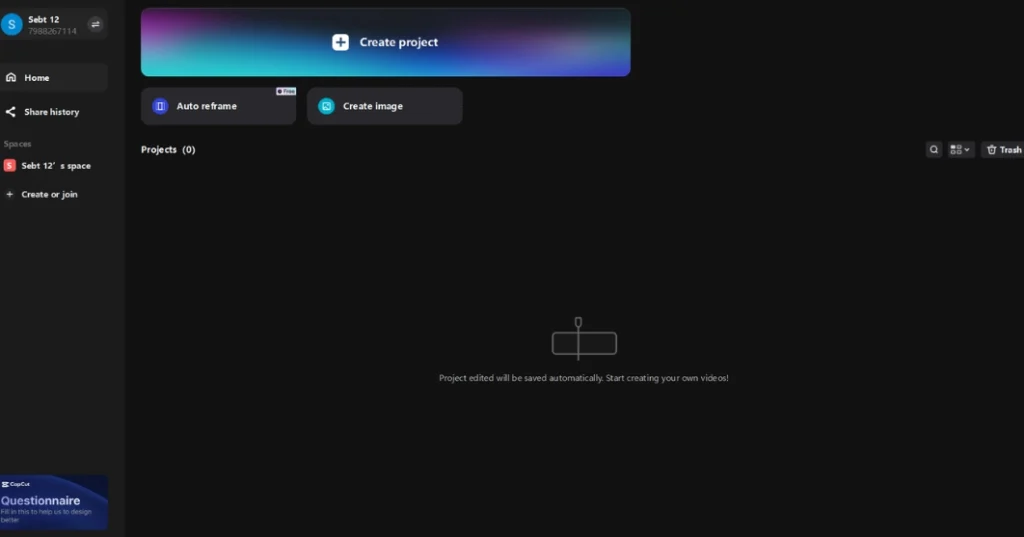
Import your video to the timeline
Click “New Project” and import or add your video to the timeline.
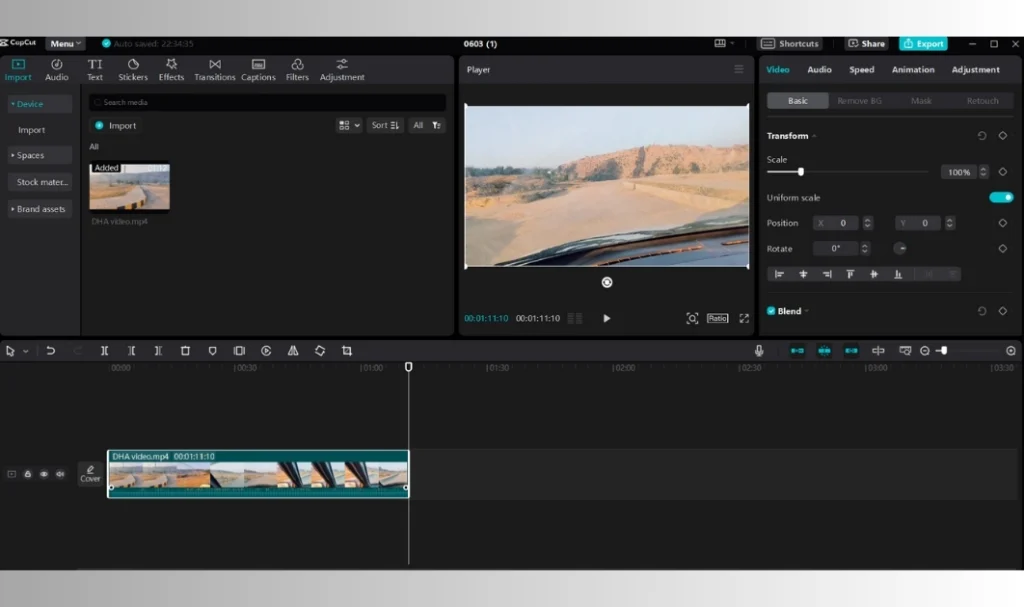
Add auto-captions to your video
Now click on the “Captions” icon present in the menu row. Click on the “Auto-Captions” to generate captions for your video.
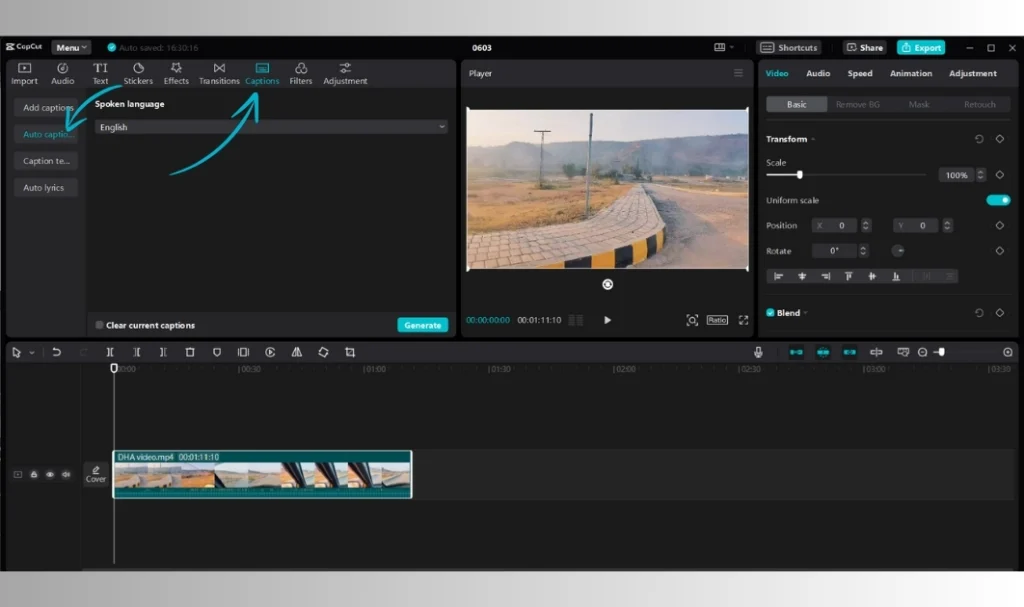
Customize your Captions
You can customize your captions by adding stylish “text templates” to make them more beautiful.
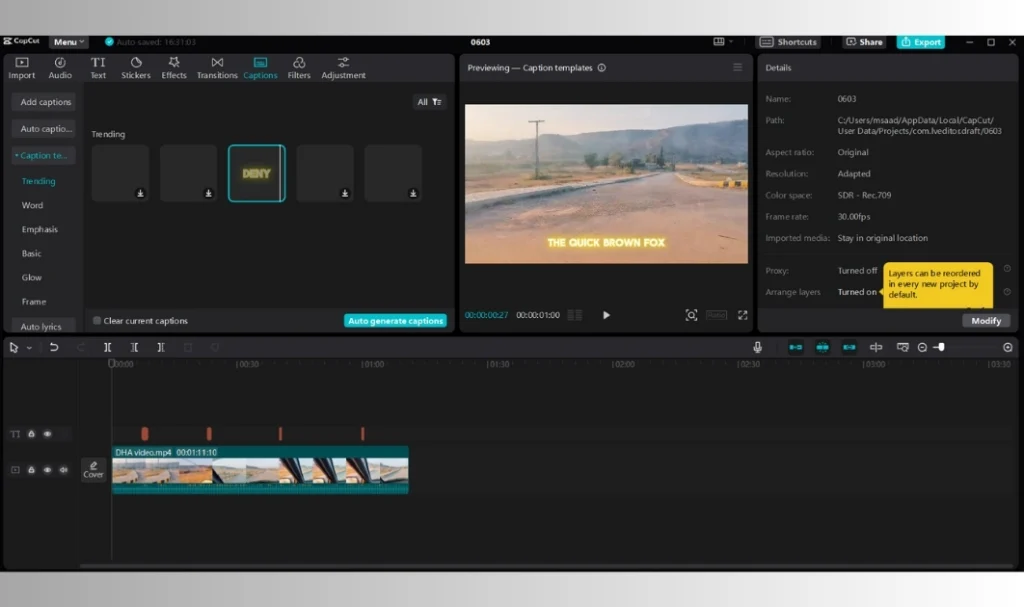
Save or Export your editings
Once you are done editing, save or export it to share it with your friends.
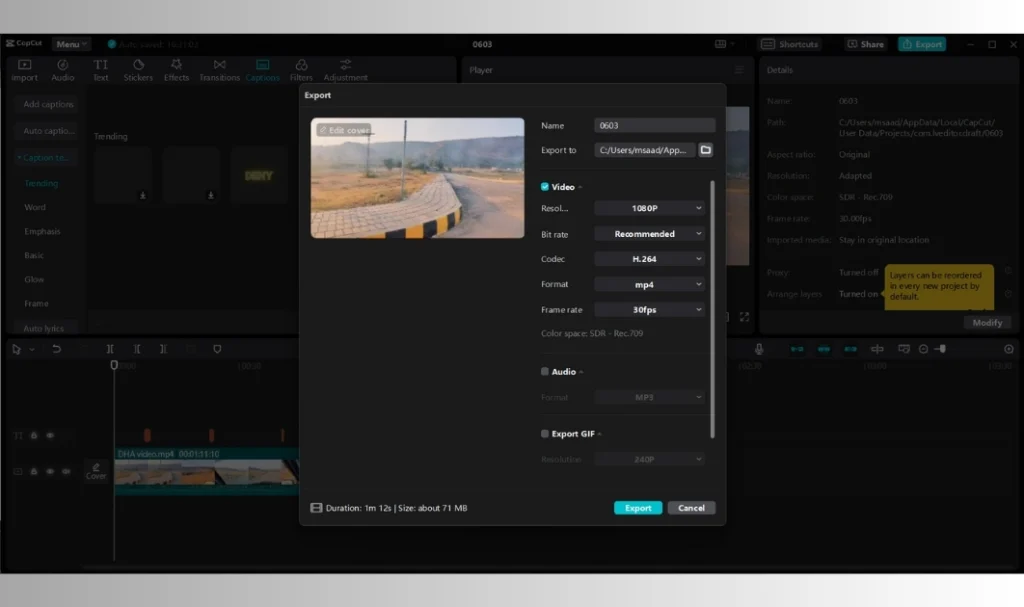
Read our informational article on canceling the Capcut subscription
How To Manually Add Captions in Your Videos
If you are not satisfied with the auto-captions generated by Capcut, you can also add them manually. To do this, follow the procedure mentioned below:
Open the Capcut app
Launch the Capcut app and click “New Project” to start the proceedings.
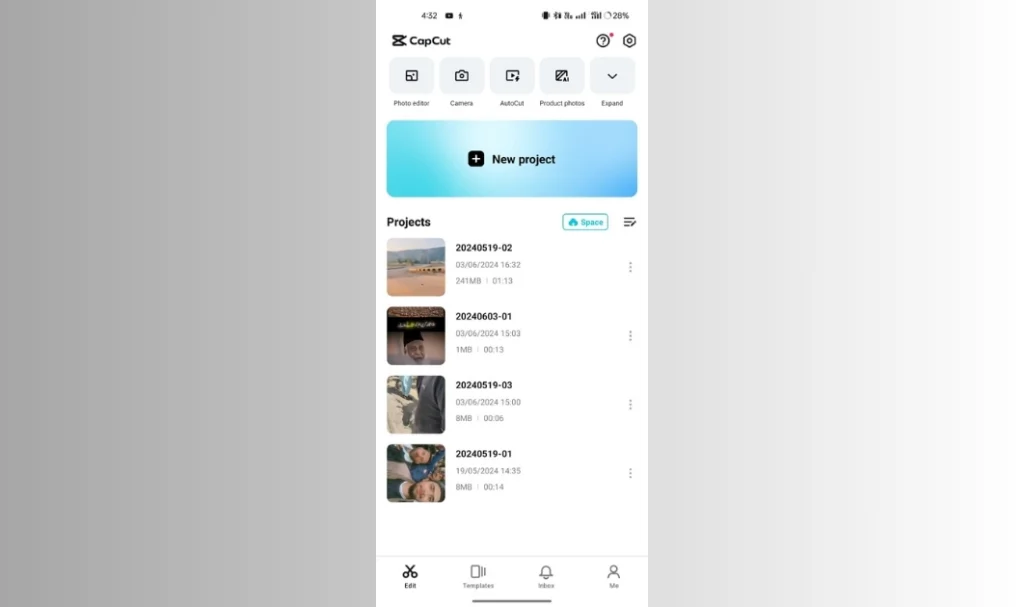
Import your video to the timeline
Now add the video to the Capcut’s timeline.
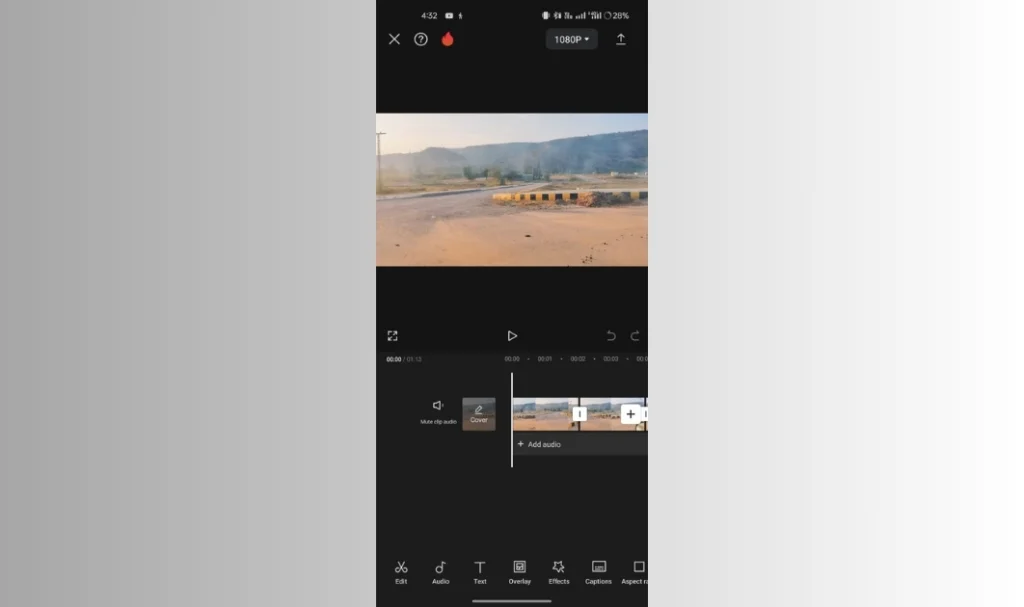
Add Captions to it
Now, it’s time to add Captions to your video manually. Go to the “Text” section and click “Add text”.
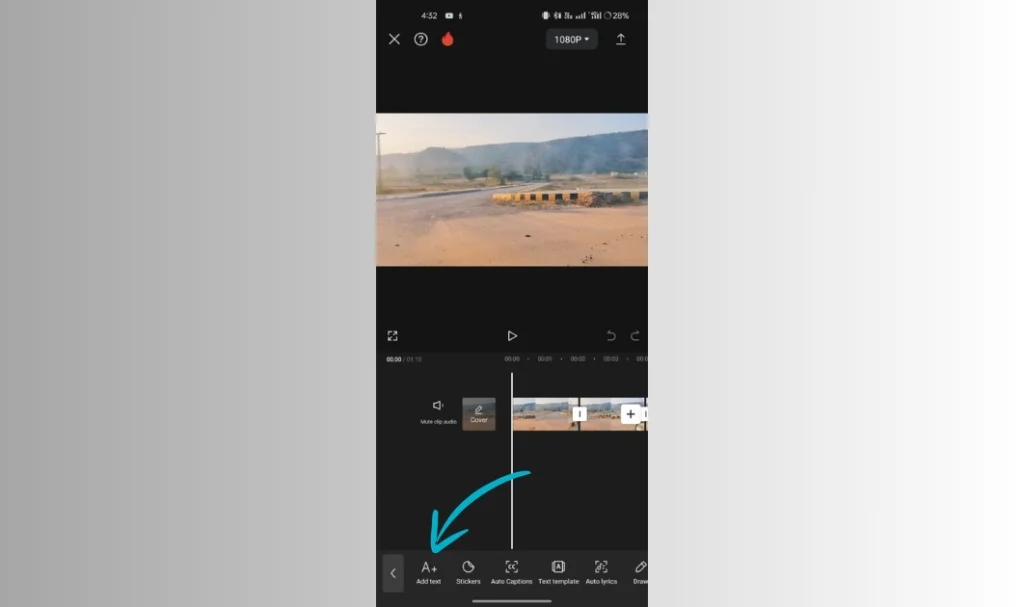
Personalize your Captions
After adding text to your video, you can personalize your text by changing its font style, adding magical effects, or changing the colours of your text.
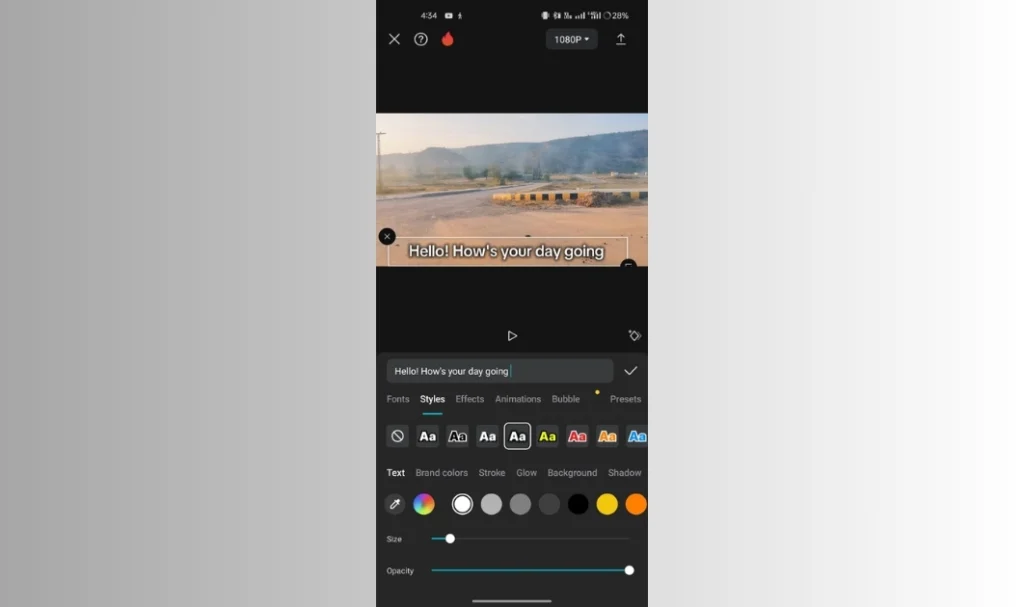
Save and Export your video
Once you finish editing, save it to your gallery or share it with your friends on social media.
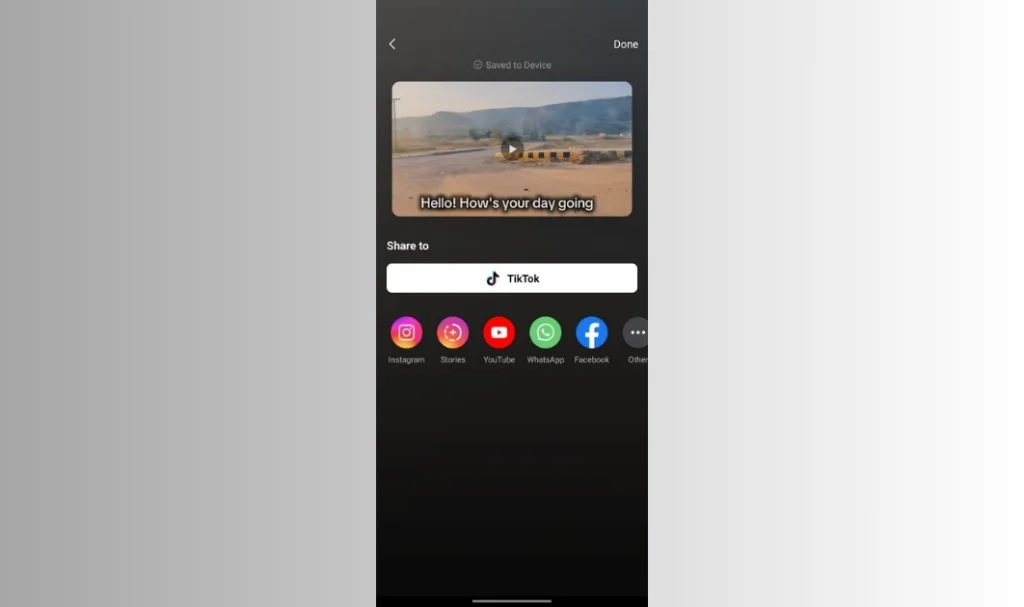
Best Insights to Create Better Auto Captions
Creating better auto-captions can amazingly enhance the engagement of your videos. Here are some valuable insights to develop better auto-captions:
Final Words
Overall, adding captions to your video can surprisingly enhance its accessibility and engagement. By doing so, you can make your videos more accessible to a wide range of audiences, including those who are hard of hearing, language learners, and viewers in noisy environments. Capcut is the best choice for generating auto-captions for your videos. With its premium and advanced features, you can also customize the captions. Adding captions can also boost the SEO of your videos, making them more searchable in the search engines.
So what are you waiting for? Using Capcut, you can add captions or texts to your videos to improve the viewers’ experience and make them more valuable and prominent in search engines.